0x00000b11 printer error Without uninstalling a Windows update Simple Steps follow.
A recent Windows 10/11 Security update is printers shared over the network to throw the 0x0000011B error code. The good news is that the problem is easily fixable, and we will show you how.
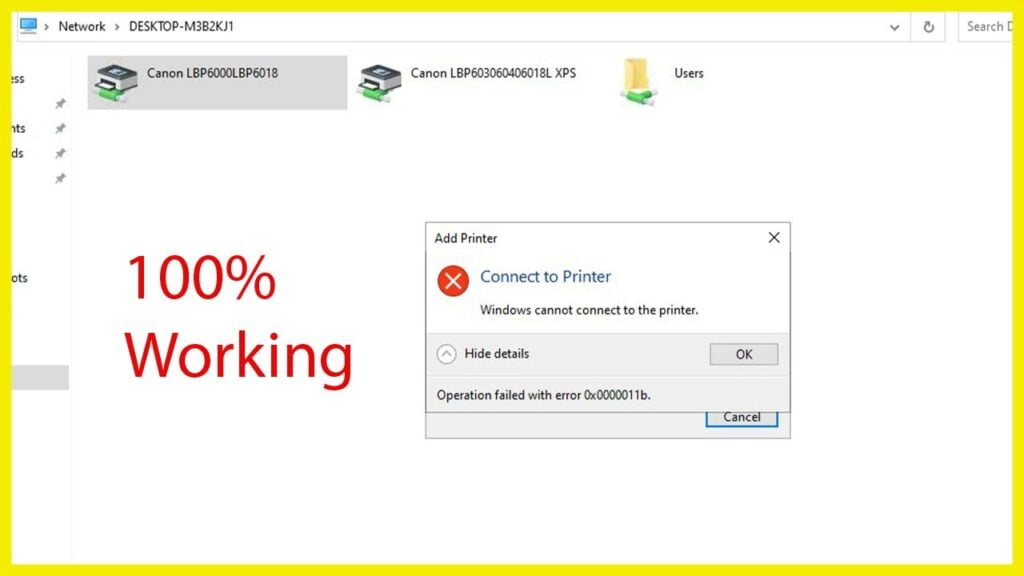
How to Fix Printer Error 0x0000011b?
There is one way to the error 0x0000011b, please try them one by one until the error gets solved.
Manual printer installation is a complicated process, with a lot of room for small errors that ruin the whole anyway. If you manage it, however, it is almost guaranteed to work without any 0x0000011B errors.
Start Run Type Regedit.
Open registry Editor – HKEY_LOCAL_MACHINE\System\CurrentControlSet\Control\Print Follow Line (just copy-pasting the path in the address bar)
Right-click in the empty space in the right panel and select New > DWORD (32-bit) value.
Name it as RpcAuthnLevelPrivacyEnabled. Note that this is case-sensitive, so copy-paste the name instead of typing it out yourself.
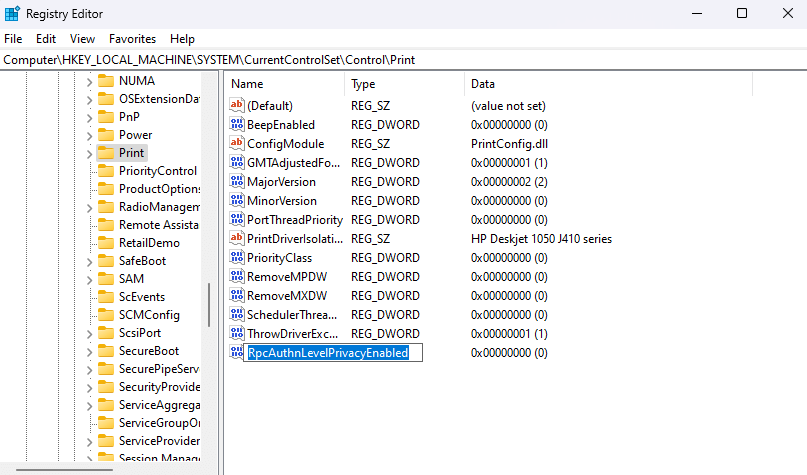
Registry keys usually start with a default value of zero (0), but it is a good idea to check anyway. Right-click on the new DWORD you created and select Modify.
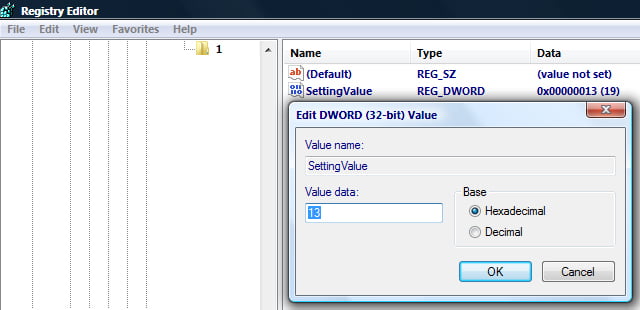
Make sure that the Base is set to Hexadecimal and the Value is 0.
Step 2
Restart the Print Spooler Service
- Press the ⊞ Win + R keys simultaneously.
- Type services. msc .
- Press OK or hit ↵ Enter .
- The app lists all services selects Print Spooler service.
- Right-click and select Restart services.
Restart the Desktop & laptop Enjoy Now the network printer working.

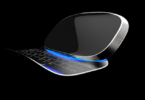





Leave a Comment
You must be logged in to post a comment.