How To Install Free SSL Certificate Using CPanel,…. Creating and installing the SSL certificate for a website is an easy task and can be done within just 10-15 minutes or in even less time. But still, some new bloggers do not know how to install a free SSL certificate on their website. So in this article, I am going to tell you how to install a free SSL certificate using cPanel on your website.

How To Install Free SSL Certificate Using CPanel
before installing SSL certificate let’s know what is SSL certificate and why it is important to every website.
What is SSL Certificate?
In simple words, SSL is a green padlock which you can see on your browsers navigation bar. You have already seen many websites with SSL this means that data transmitted by the website is secure.
SSL Certificates are small data files that digitally bind a cryptographic key to an organization’s details. When installed on a web server, it activates the padlock and the https protocol (over port 443) and allows secure connections from a web server to a browser. Typically, SSL is used to secure credit card transactions, data transfer, and logins, and more recently is becoming the norm when securing browsing of social media sites.
Why is SSL Important?
SSL helps us to protect sensitive information between our computer and the servers. Using SSL the information sent to the servers become encrypted and no one can steal your information. From 2017 Google also started showing “Not Secure” on the sites which are not using SSL.
SSL is important because –
- SSL Provides Authentication
- SSL Encryptes Private Information
- SSL Provide Trust
- SSL Is Required For PCI Compliance
How To Install Free SSL Certificate Using cPanel?
Installing SSL is really easy and fast. Follow the step by step guide to install one on your site –
Download Free SSL Certificate
Before installing SSL on your site at first you need to download one. Let’s Encrypt is a trusted open source certificate provider which provides free SSL for your site.
Step 1 – To download free SSL go to sslforfree.com
Step 2 – Now you have to verify your domain. You can verify automatically by using FTP or Manually by uploading some files to your domain or by adding Text record in DNS Server. In this tutorial, I am using manual verification.
Step 3 – Click on manual verification and Download the below given 2 files.
Step 4 – Now Create a folder in your domain named “.well-known” if it does not already exist. Create another folder in your domain under “.well-known” named “acme-challenge”.
Step 5 – Upload the downloaded files in the folder “acme-challenge”.
Step 6 – Now click on verify to download your SSL certificate. (Clear the cache of your site if you are having trouble verifying the domain).
Install Free SSL Using cPanel
Step 7 – After verifying the domain you will get your SSL certificate. Now Login to cPanel.
Step 8 – Click on SSL/TLS manager > Configure SSL or Manage SSL Certificate.
Step 9 – Now Upload the Private Key, CSR, and Certificate. Or Just open the files in notepad and copy paste the 3 codes.
Step 10 – Click on Install Certificate. Done! SSL certificate is installed successfully.
Change/Redirect HTTP to HTTPS
After installing SSL certificate you have to do change the URL of your site from HTTP to HTTPS and redirect HTTP to HTTPS.
To Change the URL go to your WordPress dashboard then go to Settings> General and change the URL from HTTP to HTTPS.
To Redirect all HTTP links to HTTPS go to your .htaccess file and paste this code –
RewriteCond %{HTTPS} off
RewriteRule ^(.*)$ https://%{HTTP_HOST}%{REQUEST_URI} [L,R=301]The last thing is submit the HTTPS version in Google Webmaster.
After migrating if you are not getting green padlock sign then go to https://whynopadlock.com.
Check insecure content and change all the HTTP content to HTTPS to fix.
You can also use SSL Insecure Content Fixer to fix HTTP insecure content.
Conclusion
SSLForFree.Com is the best site to get free SSL and install free SSL certificate using cPanel on your website by this easy tutorial.
Remember the SSL certificate is for only 3 months you have to renew the SSL after every 3 months.
Do share the post with your friends and comment if you have any query or suggestions.


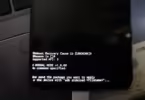




Leave a Comment
You must be logged in to post a comment.