Compared with DVD, Blu-ray Disc can even support storing several long-hour HD videos, making sure better playback experience to people. Therefore, more and more entertainment companies would like to use Blu-ray to keep their commercial movie contents for selling. By buying a Blu-ray movie disc back to home and input it to your 4K television, you then can enjoy the high-quality movie playback without going to a cinema anymore.
But Blu-ray playback is not as easy as DVD, because many hard drives or players are not actually supported to read Blu-ray Discs. Instead, you will need to use those specially designed for Blu-ray Discs playback.
As a result, many of you begin to wonder if there has a way to rip Blu-ray to MP4 or any other format, so that you can keep the Blu-ray movies on the devices to play directly without using other Blu-ray hardware or software. So, today’s article will mainly teach you the most professional way to rip and convert Blu-ray to MP4 on Mac without losing quality. If you also want a more convenient way to play Blu-ray movies, just have a look now.
Contents
- Why You Can Directly Save Videos from Blu-ray/DVD Discs?
- How to Rip Blu-ray to MP4 on Mac Using VideoByte BD-DVD Ripper
- In Conclusion
Why You Can’t Directly Save Videos from Blu-ray/DVD Discs?
Some of you may ask, whether I can directly copy and save the videos from those Blu-ray/DVD discs as MP4 or other video formats? Unfortunately, it can’t.
Actually, the videos stored on both Blu-ray and DVD discs have been locked up with certain technologies and formats, making them can only be compatible with the discs. After the videos are processed and kept in the Blu-ray/DVD discs, you can only use hard drives to read them and play with the players compatible with disc streaming. As a result, it would also not be possible for you to get the videos out of the discs.
More than this, many commercial Blu-ray and DVD discs sold on the market have also added other protection methods, so that no one can easily get the videos off the discs and do some illegal behavior. Although ripping Blu-ray/DVD discs for personal use is supported, you need help from third-party software, or it is still not possible for you to get them converted to MP4 or even other formats.
How to Rip Blu-ray to MP4 on Mac Using VideoByte BD-DVD Ripper
After knowing these facts, you will know that finding a reliable tool can help you convert Blu-ray and DVD discs to MP4 or other video formats, so that you can have the video files played on all devices as you like without limitations anymore. For this purpose, VideoByte BD-DVD Ripper is the one you should not miss.
VideoByte BD-DVD Ripper supports ripping all types of Blu-ray and DVD discs, including those with protections like APS, CSS, ARccOS, CPRM, AACS, BD+, and Cinavia, and helps you easily convert the media to 300+ formats without losing quality. Before starting ripping, the software also allows you to select titles and also audios, subtitles to convert with the videos, letting you to keep the best quality and experience in playing the Blu-ray/DVD movies after ripping.
Key Features:
- Supports ripping all Blu-ray/DVD discs and unlocks their protections
- Keeps 1:1 ratio to convert Blu-ray/DVD to 300+ formats
- Saves original audios as well as subtitles for you
- Lets you flexibly set parameters to decide the quality as you like
- Offers simple editing functions to adjust the videos before ripping
- Provides 6X faster speed to let you finish ripping long Blu-ray/DVD movies without wasting much time
Now, you can also read the tutorial and follow to rip Blu-ray to MP4 on Mac using VideoByte BD-DVD Ripper.
Step 1. Insert Blu-ray Disc and Load It
After installing VideoByte BD-DVD Ripper on your computer, open it first. Then you can insert the Blu-ray disc to your computer. In the software, click “Load Blu-ray” and select “Load Blu-ray Disc” to import the disc media.
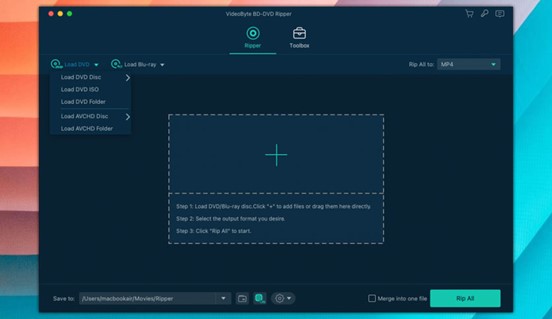
Step 2. Select Videos and Audios/Subtitles
After the media is loaded, firstly, you can click “Full Movie List” to select the videos you want to rip to MP4.
Then under the media, there will also be options provided to let you choose the audios as well as subtitles you want to rip with it.
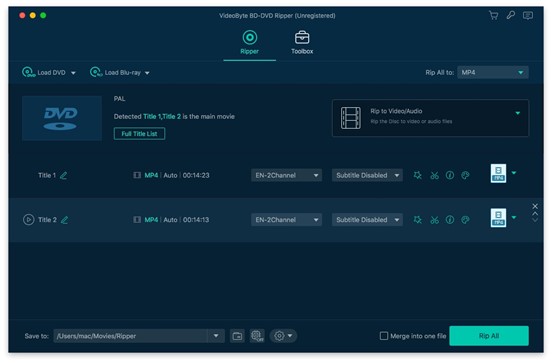
Step 3. Choose Format and Quality
Now, you can go to the top-right corner and click the “Rip all to” menu. Here, there are different output formats provided to you. Just choose MP4 and then also select the provided quality from the list based on your own needs.
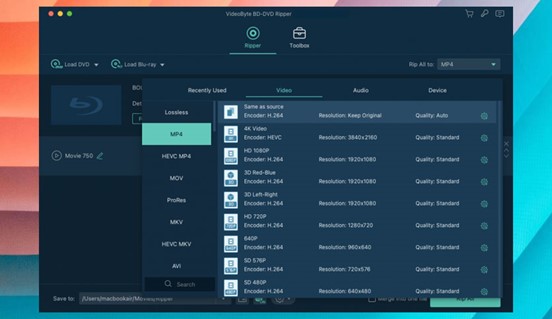
Step 4. Rip Blu-ray to MP4
Finally, when all things are prepared, you only need to press the “Rip All” button, then the Blu-ray videos will be ripped to MP4 format immediately. Just wait to get the converted files on your computer later.
In Conclusion
Blu-ray has offered a high-quality way to help people have better movie playback experience at home, but such a playback mode still has some inconveniences. If you also need to rip Blu-ray to MP4 and have a more flexible playback offline, the best Blu-ray ripper for Mac and Windows, VideoByte BD-DVD Ripper can bring the best help. Try it now.


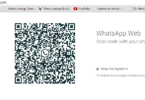



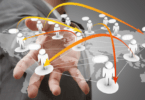
Leave a Comment
You must be logged in to post a comment.