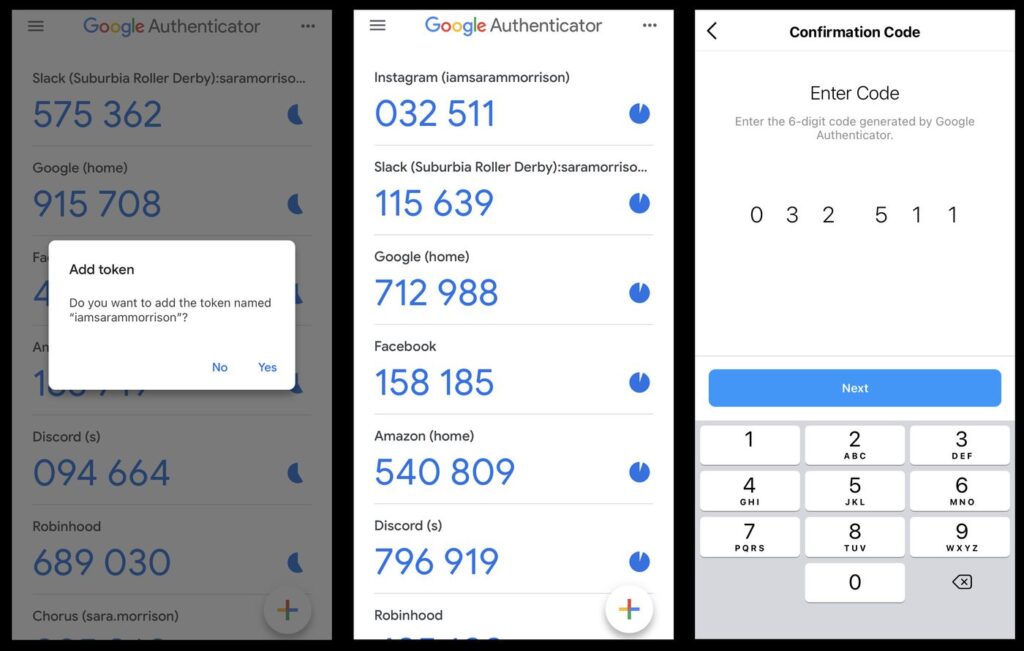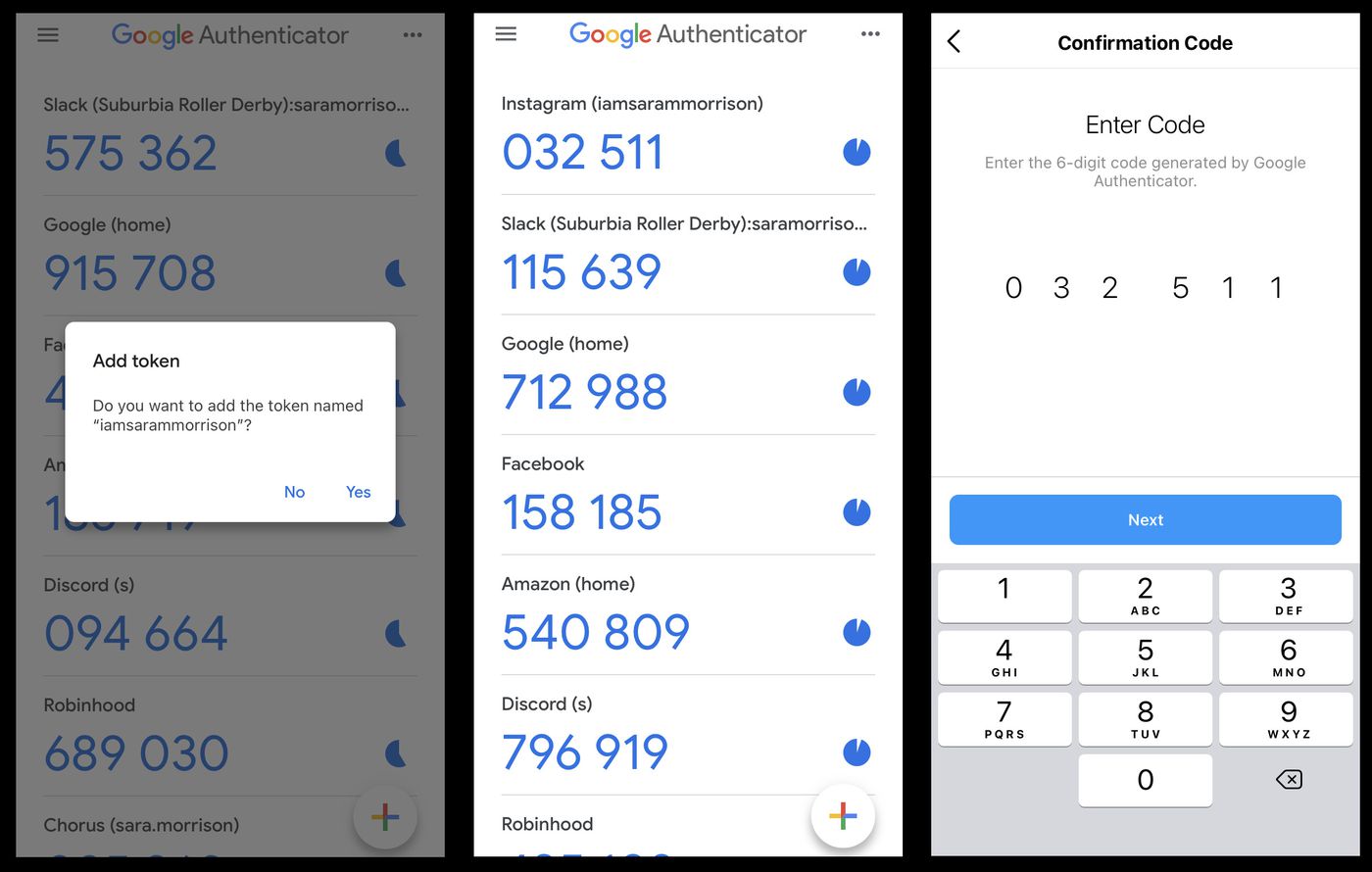How To Enable TOTP from Kite Zerodha Portal.
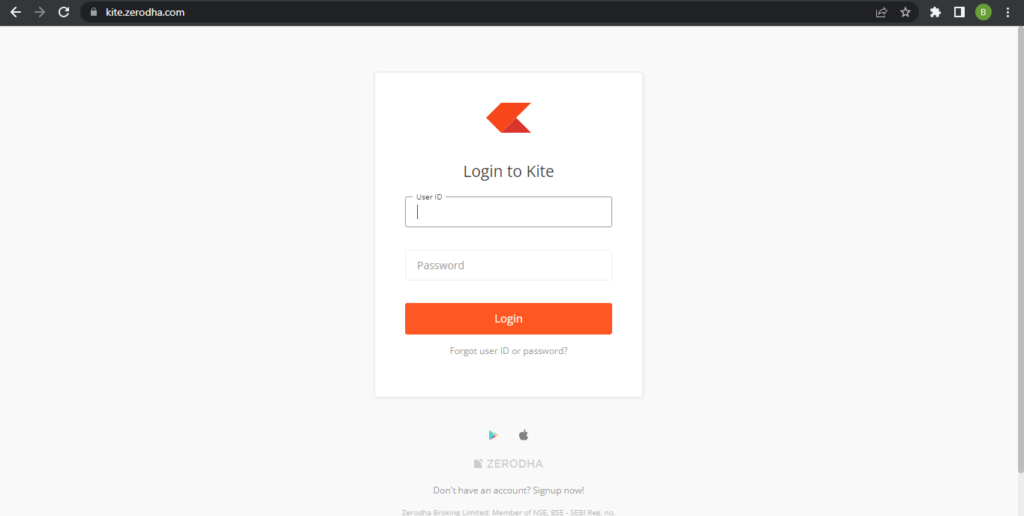
Open the Kite Zerodha website using the following link: https://kite.zerodha.com/
1. Enter User ID and Password then Click on Login.
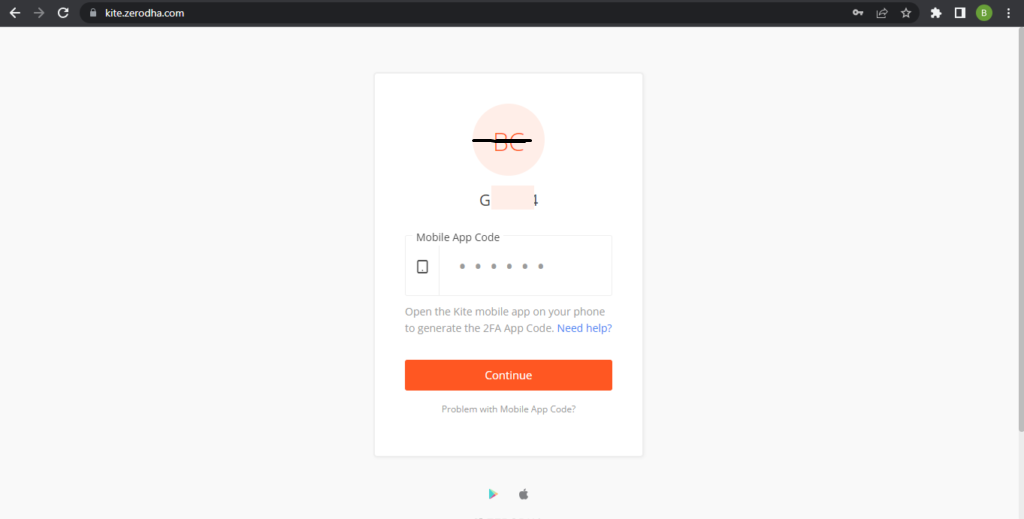
2. Enter Mobile App Code which you will get from Zerodha mobile app to login into Portal. If you are not using mobile app You can generate OTP to login click on “Problem with Mobile App Code”. it will given option to send otp on your register Mobile number or Email id.
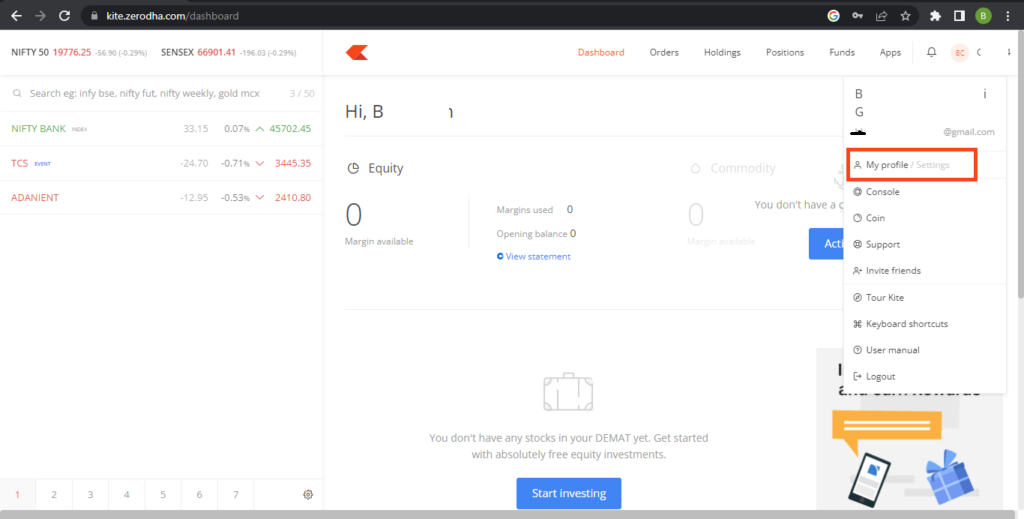
Once You Logged In Click on Your “User ID” which is right side of portal.
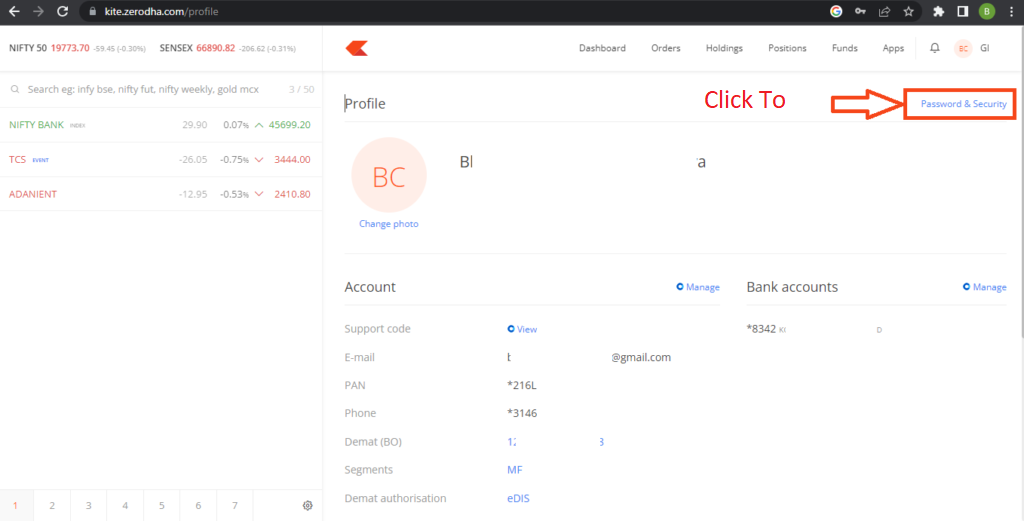
You will See “My profile” Option.
Click on “My profile”. You will See Below Screen
Top right corner You will see “Password & Security” Option
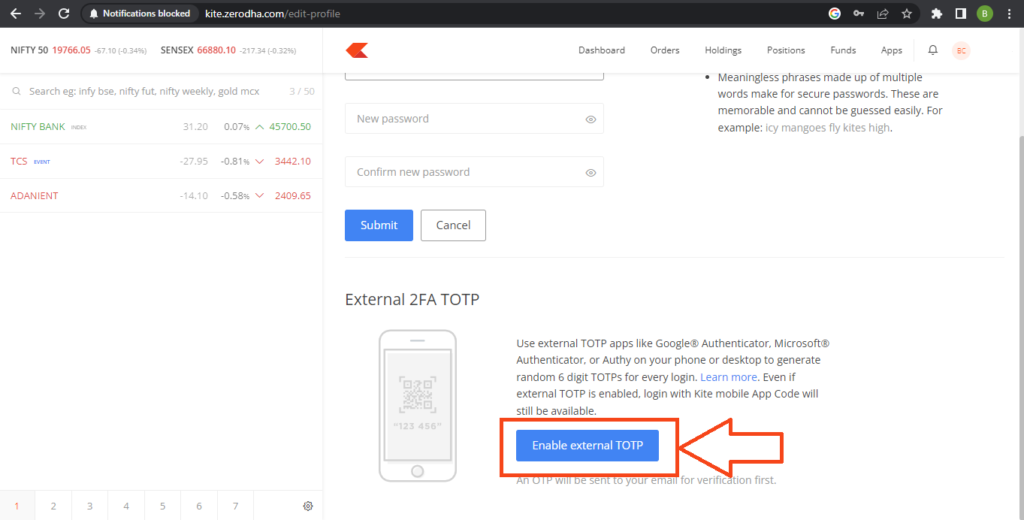
After Click on “Password & Security”. You will se below screen
Click on “Enable external TOTP”. It will trigger OTP on your registered email Id . You have to enter that OTP and verify that OTP.
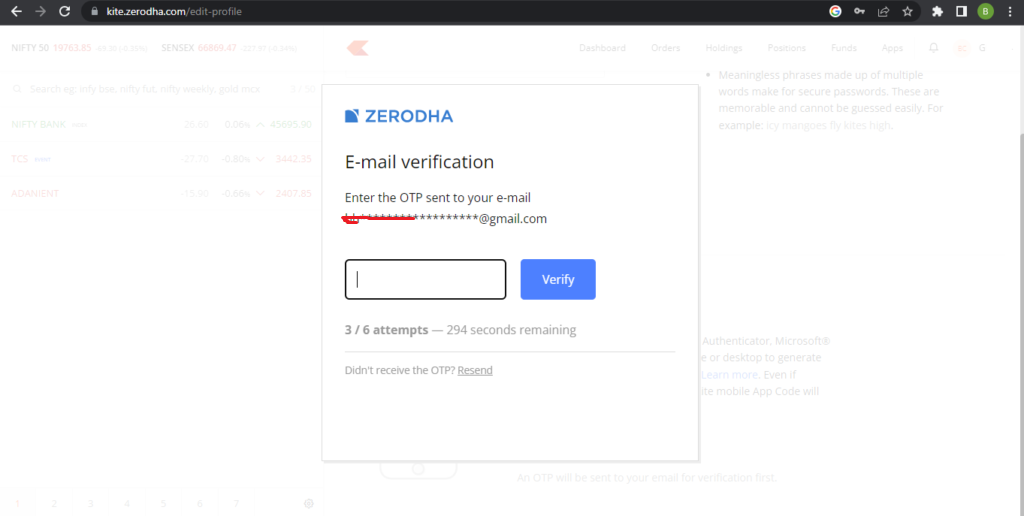
Once you verify OTP you will see a QR code displayed on the screen.
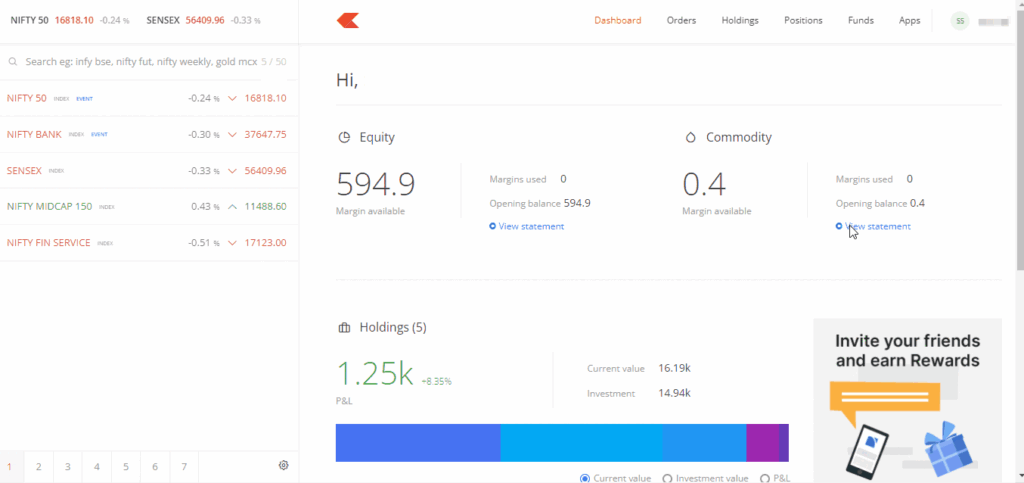
Google® Authenticator available on Android and IOS UserApp store.
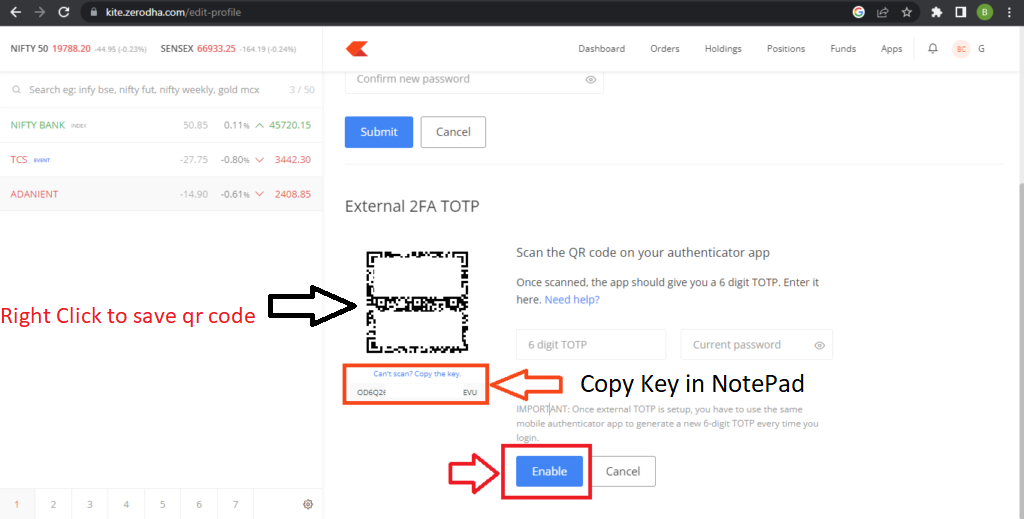
Once you have scanned the QR code, the authenticator app will automatically recognize and add the Zerodha account to your app. It will start generating unique passcodes.
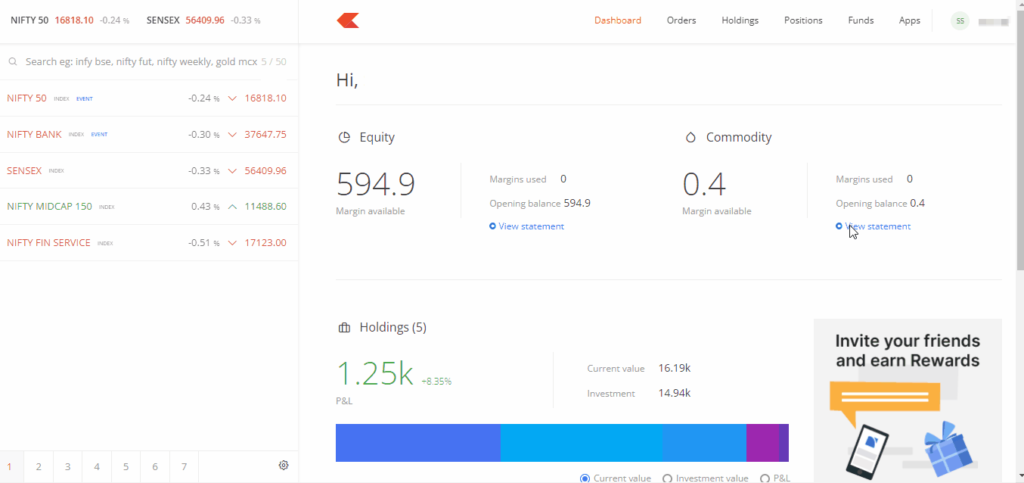
Note: Click on “Can’t scan? Copy the key” it will automatically copy TOTP key
Additionally, you will also be Copy key to notepad with QR Code download to jpg format for safe site.
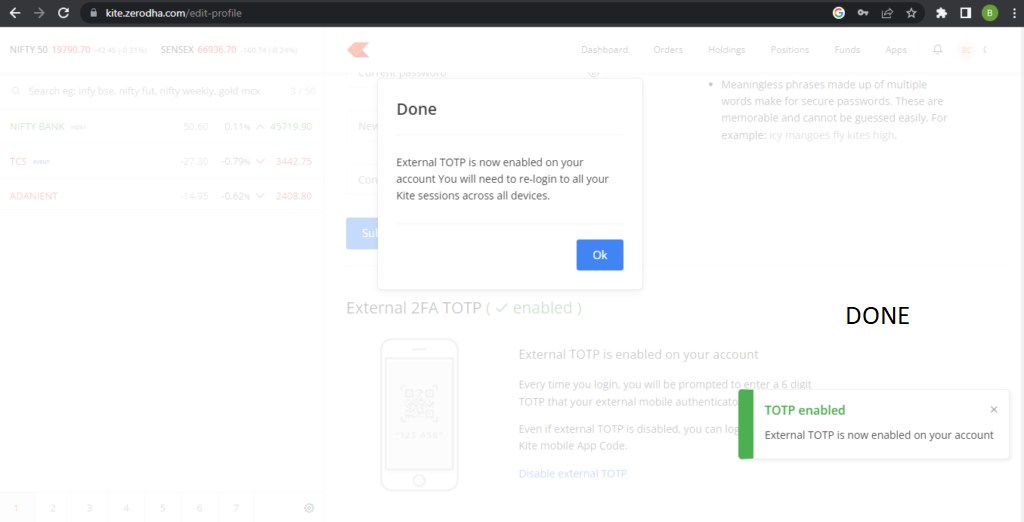
Smartphone Device that supports TOTP and is valid only for a short duration (usually 30 seconds) and is regenerated every 30 seconds.