Having a corrupt or damaged video file can be painful and frustrating. Ever wondered what if your videos stop playing all of a sudden? Such issues can occur to you anytime, but don’t worry. Luckily, there are several methods available that you can try to repair a video file that is corrupted, damaged, broken, or truncated.
If you have such video-related issues, this article will definitely help you. It explains all the methods to answer how to repair corrupt or damaged video files. It also tells you the reasons and tips by which you can avoid such corruption issues on your videos. Read along!
What Makes Your Videos Corrupted?
Before you apply methods to repair video files that are corrupted or damaged on your device, it is important to find the main cause of such corruption issues. Here are some common reasons why your video became unplayable:
- File System Errors: When the file system on your device storage, including hard drive, SSD, or memory card, becomes corrupted or develops bad sectors, it damages or corrupts your video files stored on that device.
- Incomplete Downloads or Transfers: If there is any interruption while downloading or transferring video files from one device to another, it can corrupt your video and make it inaccessible.
- Storage-Related Issues: There may be bad sectors or wear and tear due to continuous usage of the storage device where your video was stored, which causes data corruption.
- Power Failure: Sudden power outages or fluctuations while saving videos on your device, cause corruption of video files.
- Virus or Malware Attacks: Malicious software such as viruses can attack the files stored on the storage media, making them inaccessible or unreadable by media players.
How do I Fix Corrupted or Damaged Video Files?
Whatever is the cause for the corruption of your video files, there are always chances to repair them. You can go through any of the workarounds mentioned in this part of the blog to repair a video file that is unplayable on your device.
Method 01: Fix Corrupted Videos by Transcoding in VLC
The VLC media player is not only a platform to play your video files, but you can also use it to repair your damaged or corrupted videos to some extent. This multi-tasker application consists of several features that can help you to repair videos easily. Transcoding the corrupted video is one of the best ways to repair your videos, but it best works when you try to play a video file on an incompatible media player. All you have to do is:
- Launch VLC Media Player, go to Media and select Convert/Save.
- Tap the Add button to upload the file that you are unable to play.
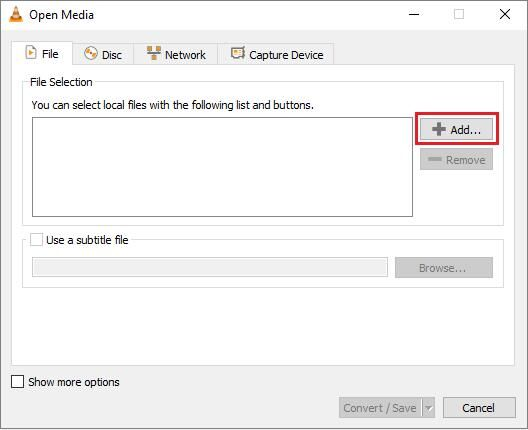
- Click the Convert/Save button and select the file name and destination location in the Convert window.
- Also, choose the desired input codec from the Profile list and tap the “Edit Select Profile” button to change specified profile settings.
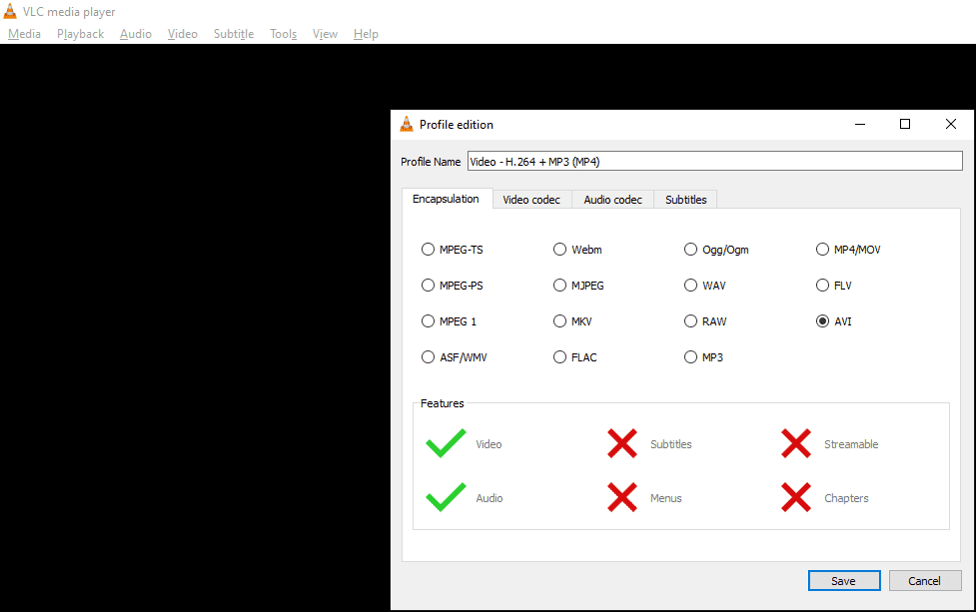
- At last, click the Start button in the Convert window and wait till transcoding gets successfully completed.
Note: The method is best if you are unable to play videos due to incompatibility with the media player. After completing the above steps, try playing your video in VLC or other players on their new profile.
Method 02: Use FFmpeg
Sometimes, you may be unable to play video properly if its metadata is corrupted. In such cases, you can use FFmpeg, which is a powerful multimedia framework that can help you to fix certain video file issues. To repair a video file using this method, you need to:
- Launch the Command Prompt or Terminal on your device.
- Now, type the following command: ffmpeg -i input.mp4 -c copy output.mp4. Replace “input.mp4” and “output.mp4” with the path to your damaged video file and desired output file name, respectively.
- Once done, go to the desired video path and check if you are able to play your damaged video file.
Method 03: Use a Professional Video Repair Tool
If the video is extremely corrupted and fails to repair using the above video repair methods, then you can use a professional video repair software to make it playable. There are several such video repair tools available online, but Stellar Repair for Video is our best choice. The software offers several amazing features that can repair your severely corrupt or damaged video files in no time. With an intuitive and simple GUI, you can repair your corrupted videos of any type, including MP4, AVI, FLV, MPEG, etc. in a few simple clicks.
Features of Stellar Repair for Video Tool
- It supports the repairing of videos of multiple formats including MP4, MOV, 3GP, and many more.
- The software can repair multiple videos in one go.
- Provides a user-friendly interface which makes it very easy even for beginners to repair videos using this tool.
- The software is 100% safe and secure to download and use.
- It is compatible with all versions of Windows and MacOS systems.
- Allows you to preview the repaired video files before saving them on your device.
Below are the step-by-step instructions that you can follow to repair video on your device using the Stellar Repair for Video tool:
- Download and install the Stellar Repair for Video tool on your device. After successful installation, launch the software and from the homepage, add the video(s) that you need to repair.

- Tap the “Repair” button to begin the repair process.
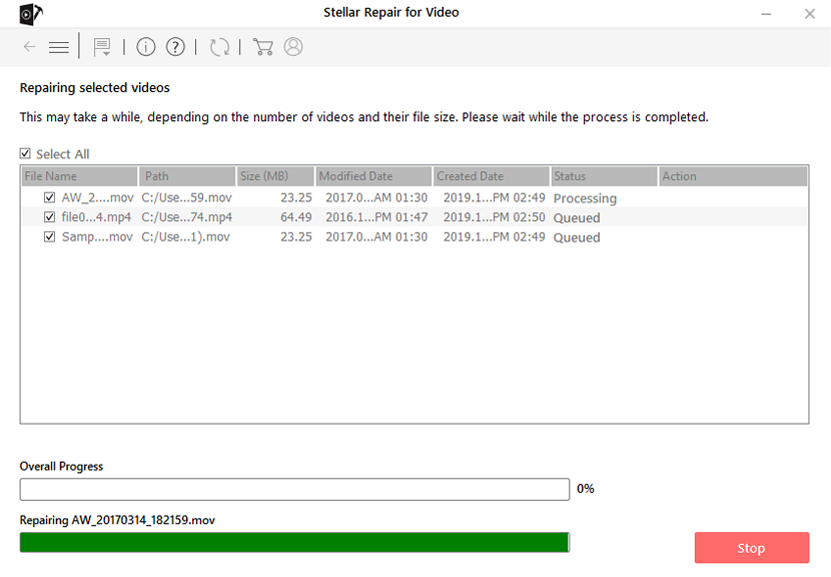
- Preview the repaired video files and click “Save Repaired Files” button to save them at the desired storage location.
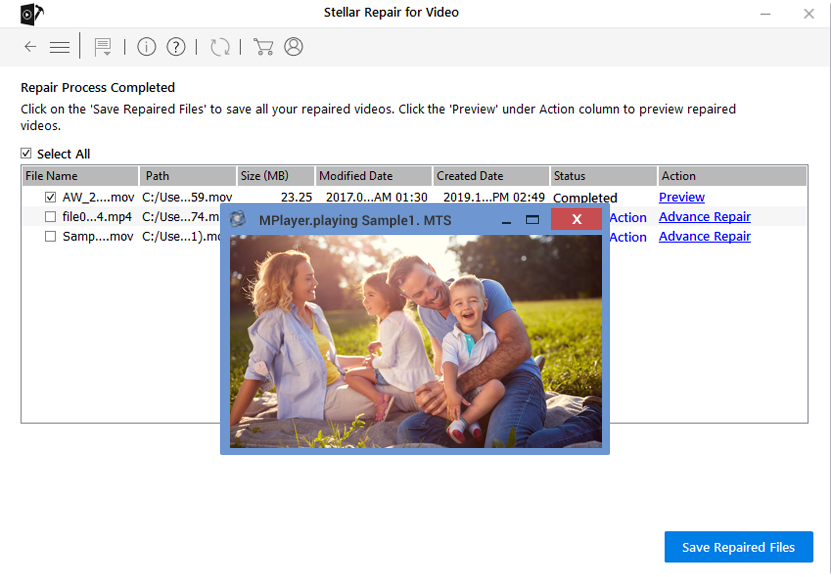
Quick Tips to Avoid Video Corruption Issues
Now that you are familiar with the causes and methods to repair your corrupted or damaged video files, it’s time to learn some tips that can help you to fix such corruption issues. These tips include:
- Always create backups of your important video files before you apply any operation, such as editing it. You must have proper backups on cloud storage locations, such as Google Cloud, iCloud or external storage devices.
- Keep your device’s operating system and its software programs up-to-date and virus-free by performing regular scans.
- Make sure your device has adequate power supply to avoid unexpected system shutdowns.
- Never use untrusted video editing software to edit or save your video files.
Remember that having copies of your video files helps a lot before you apply any method to repair them. Additionally, having anti-virus software is also very important in order to protect our devices from such malicious programs.
Wrapping Up
You can easily go through the aforementioned methods to know how to repair corrupt or damaged video files on your device. However, if you fail to repair video files with manual methods, then you can try using professional tools, such as Stellar Repair for Video to repair your video in no time. The software has everything that you might need to get out of this mess. So download the software and make your video playable again in a few simple clicks.






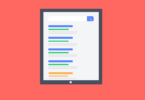
Leave a Comment
You must be logged in to post a comment.