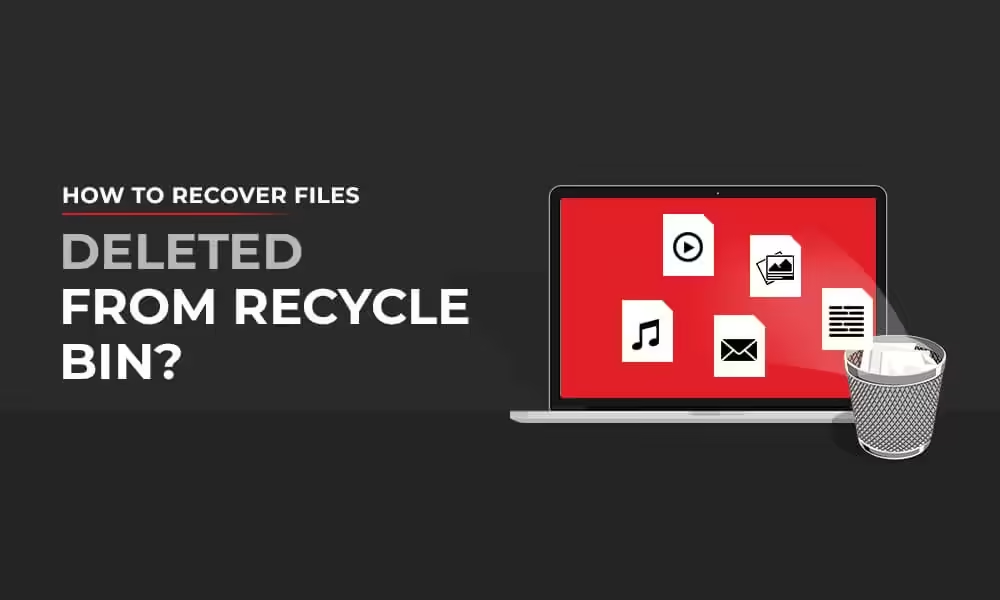Accidentally deleting important files is a common problem. Your files may be either temporarily deleted, in which they go to the Recycle Bin folder for some time, or permanently deleted when it seems like data is gone forever. However, with Windows data recovery software or manual workarounds, you can easily restore your lost files even when they are removed from the Recycle Bin folder.
This article will guide you through the steps to recover data from an emptied Recycle Bin, the tools you can use, and tips for ensuring the best chances of recovery.
What Happens When Data is deleted on Your Device?
Before you use any Windows data recovery software or manual workarounds to recover your lost data, it is important to understand what happens when files are deleted. Deleting a file, even from the Recycle Bin, does not mean that your file is permanently removed from the device.
Instead, your device OS removes the reference to the file, marking the space on the hard drive as available for future use. Until new data overwrites that space, the original file remains intact and recoverable. This is why it’s important to avoid writing new data to the disk when you encounter data loss instances on your device.
Common Reasons for Data Loss on Windows PC
Recovering data from an emptied Recycle Bin can become necessary under various circumstances, some of which are:
- Accidental Deletion: One of the most common reasons for the deletion of data is human error. You may have mistakenly deleted files, believing them to be unnecessary, but later they seem important.
- Cleaning Up Storage: Instances may occur that you may delete important files while creating space on your storage disk or performing other operations on it.
- System Cleanup Utilities: Some system optimization tools automatically empty the Recycle Bin to free up space, leading to unintended file deletion.
How do I Recover Deleted Data from Emptied Recycle Bin?
Regardless of the above reasons, there are several Windows data recovery methods available online that you can try to restore your deleted data. Just go with the methods one-by-one to get your deleted data back:
Method 01: Recover Deleted Data Using File History Backups
Windows built-in File History backup utility allows you to automatically back your files such as documents, pictures, videos, and music. If you have enabled the File History backup tool on your Windows PC, you can easily recover previous versions of deleted files or entire folders. All you have to do is:
- Firstly, press the Windows key and type Control Panel, then hit the Enter button.
- Go to System and Security > File History in the Control Panel window.

- Click Restore personal files from the left navigation pane.
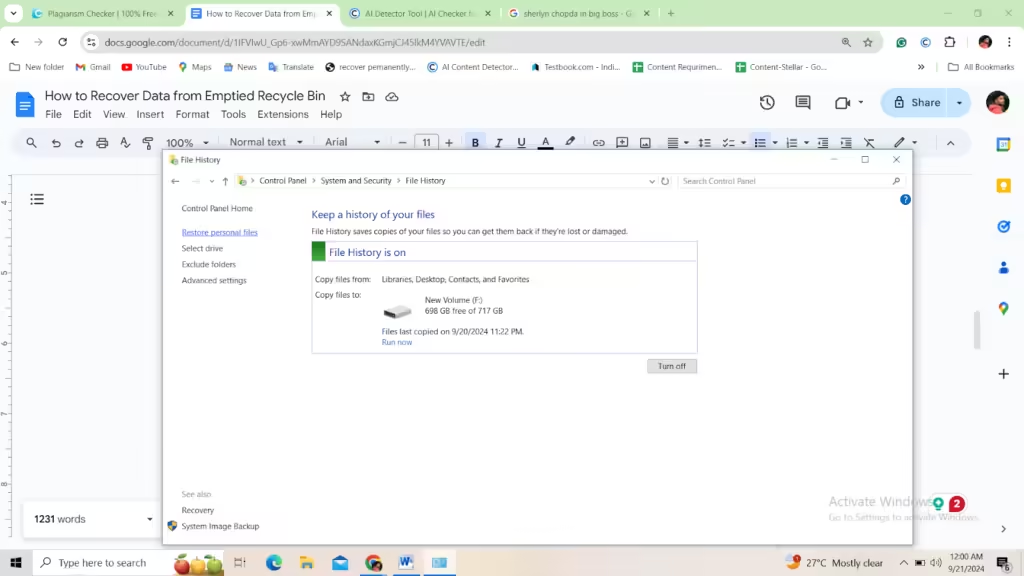
- Browse through different folders and choose the deleted files you need to restore.
- After selecting the required files, click the green Restore button to save them back to your device.
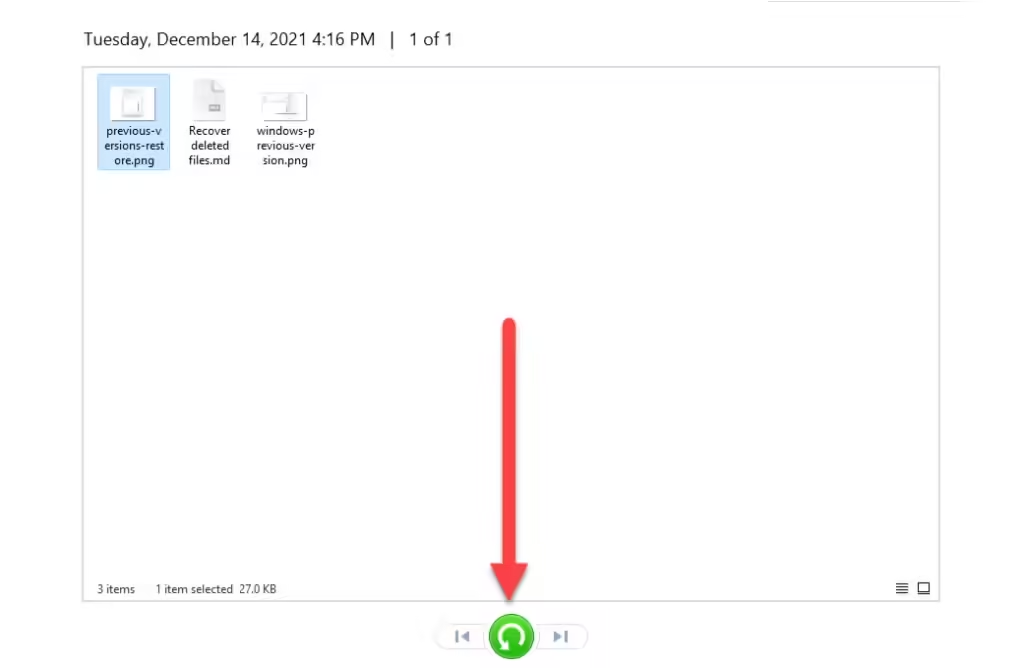
Method 02: Recover Deleted Files with System Restore
Another Windows feature that you can try to recover data deleted from the emptied Recycle Bin is System Restore. This option allows you to revert your system to a previous state, i.e., you can recover deleted files indirectly by restoring the system state to a point where the files were still present. All you have to do is:
- Press Windows + R, type sysdm.cpl, and press Enter.
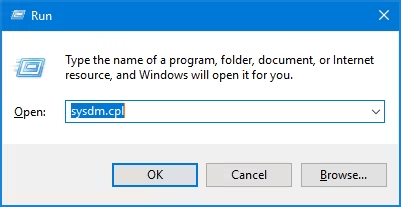
- Navigate to the System Protection tab, and check if the Protection option is enabled for your system drive (usually C:).
- If it is not ON, System Restore hasn’t been creating restore points, and you won’t be able to use this method.
- If enabled, go to the System Protection tab, and click the System Restore button.
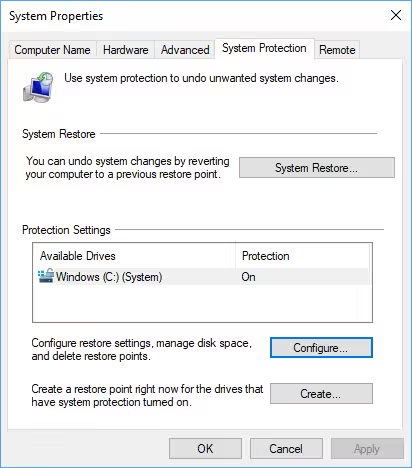
- Now, click Next in the System Restore window and then select a restore point from a date before you emptied the Recycle Bin.

- After that, again click Next followed by the Finish button to begin the restoration process.
- Your computer will restart, and System Restore will restore your system settings to the selected date.
- After the process completes, check your files and folders, particularly in the locations where the deleted files were originally stored.
Method 03: Use Third-Party Windows Data Recovery Software
If you are a non-tech geek, then the above-mentioned methods to recover data from an emptied Recycle Bin may seem complex to you. Don’t worry, we have an alternative option. You can use a Windows data recovery software like Stellar Data Recovery Standard to get your deleted files back in a few simple clicks. This all-in-one data recovery software supports the recovery of files deleted due to multiple reasons, including accidental deletion, formatting, system errors, and many more.
This Windows data recovery software is designed with a user-friendly interface offering advanced algorithm and robust features for easy and quick recovery of lost files. These features include:
- Easily recover deleted files from the emptied Recycle Bin in almost all scenarios.
- Allows you to recover deleted data of multiple types, including photos, videos, documents, and many more.
- Flexible to choose specific files for recycle bin recovery, saving you time and storage.
- The preview functionality of the software allows you to preview the recoverable files after scanning your device.
How to recover data from the Emptied recycle bin via Stellar Data Recovery Standard?
Step 1: First, you need to download and install the Stellar Data Recovery Standard tool on your computer. Start the software, select the type of file you need to restore, and then, click the Next button to go on to the next phase.
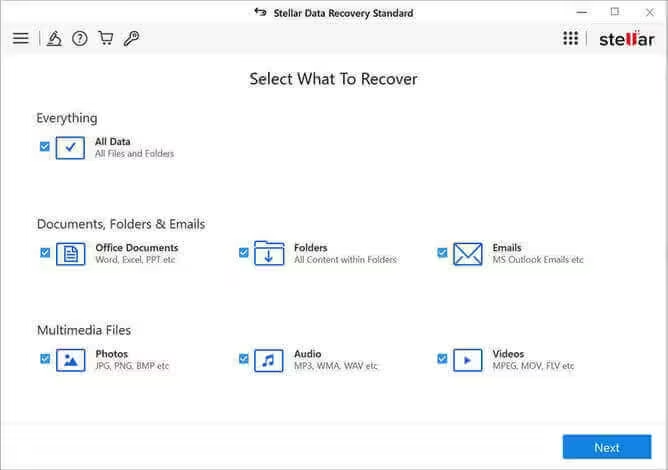
Step 2: Now, select the storage drive where your file was stored before deletion and click Scan to initiate the scanning process.

Step 3: Once the scan is completed, preview the recoverable files and choose the data you need. Click the Recover button to save selected data on your device.
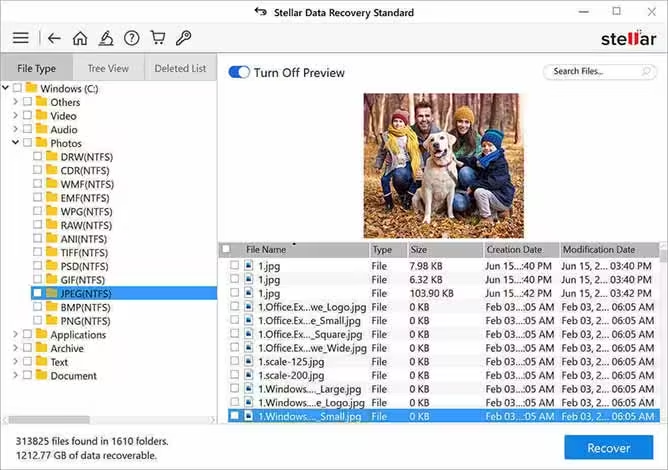
Preventing Future Data Loss on Windows
While it’s good to know how to recover data from an emptied Recycle Bin, prevention is always better than cure. Here are some tips that you can consider to reduce the chances of accidental data loss in the future.
- Enable System Restore or File History: You can enable System Restore or File History backup options to create automatic backups of files and folders, making it easier to recover deleted data in the future.
- Use Cloud Storage: Try cloud services like Google Drive, Dropbox, or Microsoft OneDrive to add a second layer of protection. These services often include version history and allow users to restore deleted files within a certain time frame.
- Schedule Regular Backups: Whether to an external hard drive or a cloud service, regularly backing up your data is one of the most effective ways to protect against accidental deletion.
- Double-Check Before Deleting: Always review the contents of your Recycle Bin before emptying it. This simple step can save you the hassle of having to recover important files later on.
Conclusion
Recovering data from an emptied Recycle Bin may seem challenging, but the above-mentioned methods and Windows data recovery software can help you to restore deleted files easily. Moreover, to prevent data loss in the future, it’s essential to adopt good file management practices, regularly back up important data, and use tools that can safeguard against accidental deletion. With the right approach, you can minimize the risk of losing important information and handle accidental deletions with confidence.