On Netflix, you can find a lot of latest and classic movie as well as TV show resources to enjoy during spare time. When it offers high quality to play the videos, it also takes time and good network to load. In other words, when your network connection is not stable, you can’t actually have a fluent Netflix video playback experience online. So some users begin to think about if they can download Netflix videos to MP4 on Mac or Windows directly.
Therefore, this review today brings 4 ways to let you save Netflix videos as MP4 for having a better offline playback experience. Now, read them and choose the one you most need!
- How to Download Netflix Videos to MP4 At Best Quality – MovPilot Netflix Video Downloader
- How to Record and Save Netflix Videos as MP4 with FonePaw Screen Recorder
- How to Download Netflix Videos to MP4 in Netlfix Android App
- How to Download Netflix to MP4 Online Without Software
- In Conclusion
How to Download Netflix Videos to MP4 At Best Quality – MovPilot Netflix Video Downloader
We know that Netflix has used a technology called DRM to protect its video resources, so you can’t directly download Netflix videos to MP4 or any other formats. Instead, you will need help from more professional downloaders to remove DRM protection first. Here, MovPilot Netflix Video Downloader is recommended to you.
MovPilot Netflix Video Downloader allows users to directly search Netflix videos with its in-built search engine. When you find the ones you like, there will be download buttons provided to you. But unlike the official download function offered by Netflix, the software will remove DRM from the videos for you, making it completely possible to download Netflix to MP4 as well as MKV. Because MovPilot Netflix Video Downloader will also keep the best HD quality and all the original audios as well as subtitles for you. Don’t worry, because you can get the same playback experience after downloading Netflix videos to MP4 offline!
Key Features:
- Removes DRM and downloads Netflix videos to MP4/MKV in HD quality
- Saves all audios and subtitles of different languages to select
- Keeps Dolby Atmos 5.1 surround sound and audio description with the downloaded videos
- Offers batch download to save Netflix videos offline at least 5X faster speed
- Provides 3 types of subtitles to choose from, including Soft Subtitles, Hard Subtitles, and External Subtitles
Now, read the tutorial and learn exactly how to download Netflix videos to MP4 immediately.
Step 1. Sign in Netflix Search Engine
After installing MovPilot Netflix Video Downloader on your computer, open the software and then you will need to sign in the search engine using your Netflix account first.
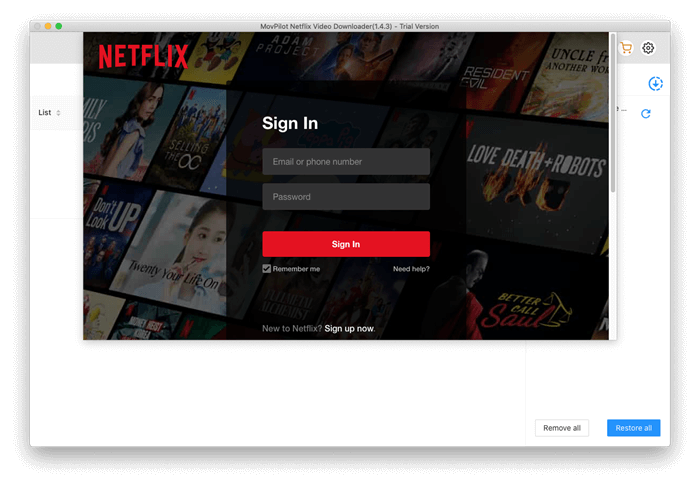
Alt: MovPilot Netflix Video Downloader Sign in Account
Step 2. Search Netflix Videos You Like
After signing in, you can directly use the search engine and find any Netflix video you want to download to MP4 offline.
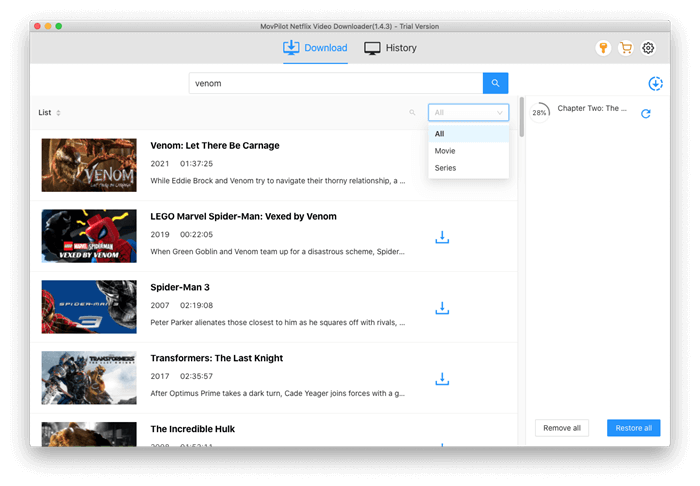
Alt: MovPilot Netflix Video Downloader Search Netflix Videos
Step 3. Set Output Format, Quality, and Language
Now, click the “Setting” button in the top-right corner. Here, you can choose “Video Format”, “Video Codec”, and also language for both audio and subtitle based on your needs.
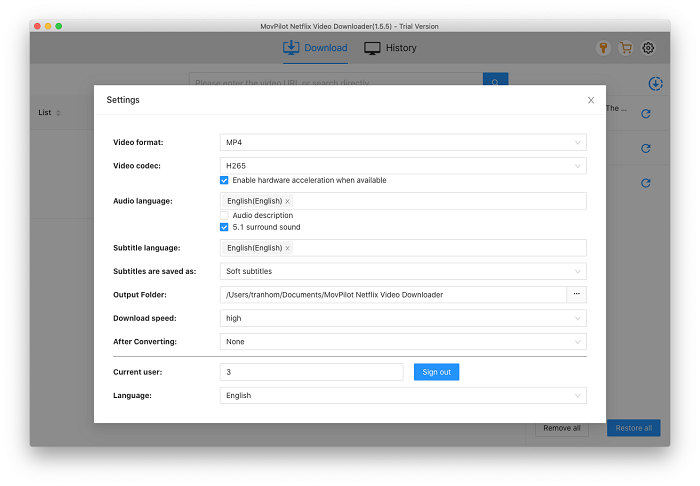
Alt: MovPilot Netflix Video Downloader Output Settings
Step 4. Download Netflix Videos to MP4
Finally, when the settings are also finished, go back to the video results and choose those you want to download. Simply click the download buttons and these Netflix videos will directly be saved offline in DRM-free MP4 format for you.
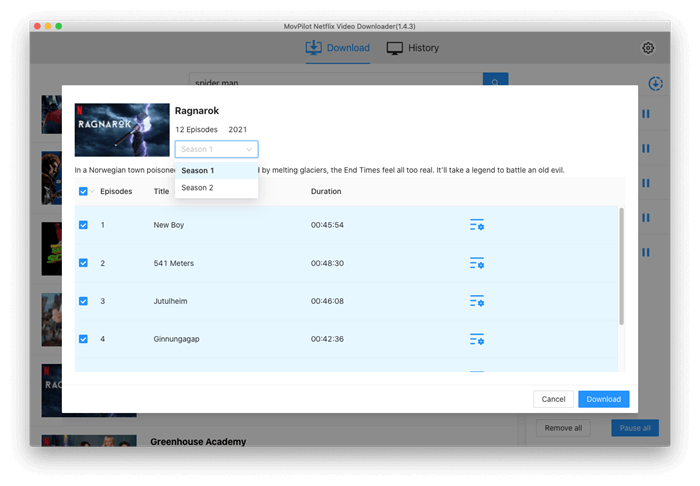
Alt: MovPilot Netflix Video Downloader Download Netflix to MP4
How to Record and Save Netflix Videos as MP4 with FonePaw Screen Recorder
Another convenient way to save Netflix videos as MP4 files so that you can have a more flexible offline playback should be using a screen recorder.
FonePaw Screen Recorder can capture the video streaming on Netflix with original quality for you. With different preference recording settings, you can easily adjust the recording videos in the ways you like, including changing the format or quality settings based on your needs. Also, because FonePaw Screen Recorder also offers different recording modes, you can actually record Netflix videos in different types. For example, you can only capture their soundtracks and save as MP3 files to play later!
Although this method would be a little time-wasting because FonePaw Screen Recorder can’t speed up the recording process or batch recording several Netflix videos at once. But you can control the recording length as you want. Now, learn how to use FonePaw Screen Recorder immediately.
Step 1. Install FonePaw Screen Recorder and then open it. From the Home Screen, choose “Video Recorder”.
Step 2. Then change the recording area and also adjust system volume as you need. For the microphone sound, it is better to turn off because noise would be captured if you turn it on.
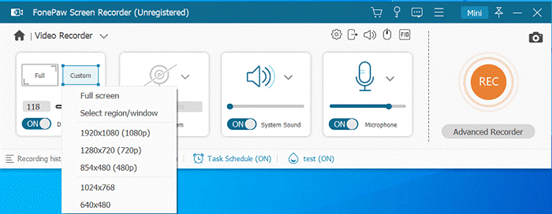
If you need more advanced settings, click the “Setting” button on the microphone setting box to open “Preferences”.
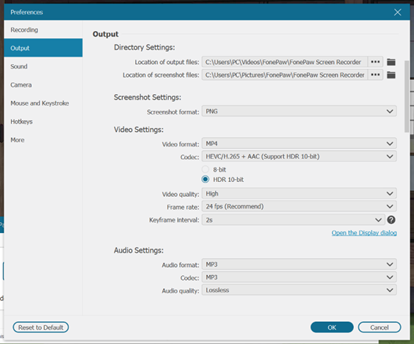
Step 3. After finishing all recording settings, go back to “Video Recorder” and then play the Netflix videos you want to save as MP4. Meanwhile, you need to press the large “REC” button to start recording it.
Step 4. When the Netflix video finishes playing, stop the recording and then click “Save” to keep the Netflix video file to your computer.
How to Download Netflix Videos to MP4 in Netlfix Android App
Instead of installing another app to help you download Netflix videos to MP4, you can also choose the official method. By subscribing to Netflix membership, you will get the right to download Netflix videos within its app version to enjoy offline. But like how we mentioned above, these downloaded videos can’t be moved outside Netflix app to play elsewhere, and they will also expire if you are not renewing your membership at all. But still, this method is the simplest way to let you enjoy Netflix playback offline. Here shows you how to do it on Android.
Step 1. Install Netflix app and then sign in using your Netflix account with the membership subscribed.
Step 2. Inside the app, search the video you want to download and enjoy offline.
Step 3. When you open the video into its introduction page, the “Download” button will be provided. Click it and you can save the Netflix video for offline playback.
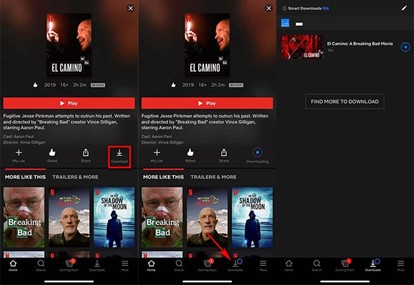
How to Download Netflix to MP4 Online Without Software
The final recommended method to download Netflix videos to MP4 is by using an online Netflix downloader. SafeConverter is such an online tool that doesn’t need to install any third-party software, so you can directly find a web browser and then go to the downloader to start downloading your wanted Netflix videos. The only thing you need to prepare is the video URL for the online downloader to analyze for you. Now, see how to use SafeConverter to download Netflix videos to MP4 online.
Step 1. Use a web browser and then go to SafeConverter.
Step 2. After getting the URL of the Netflix video, paste to the search bar on SafeConverter and then click the “Search” button to convert it.
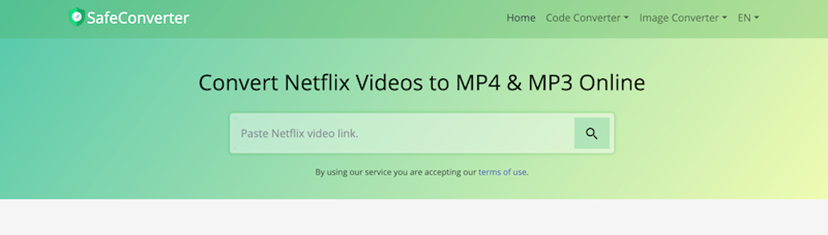
Step 3. When the conversion finishes, a “Download” button will be provided to let you save the Netflix video to MP4 offline immediately.
In Conclusion
If you want to have a more fluent Netflix video playback experience, the best way is surely to download Netflix videos to MP4. So this review has brought the 4 recommended ways to you. But from all of them, the most efficient way should be using MovPilot Netflix Video Downloader, and its powerful download function can also help you remove DRM from all Netflix videos at once. After that, you can take them to play without any limitations as you want!