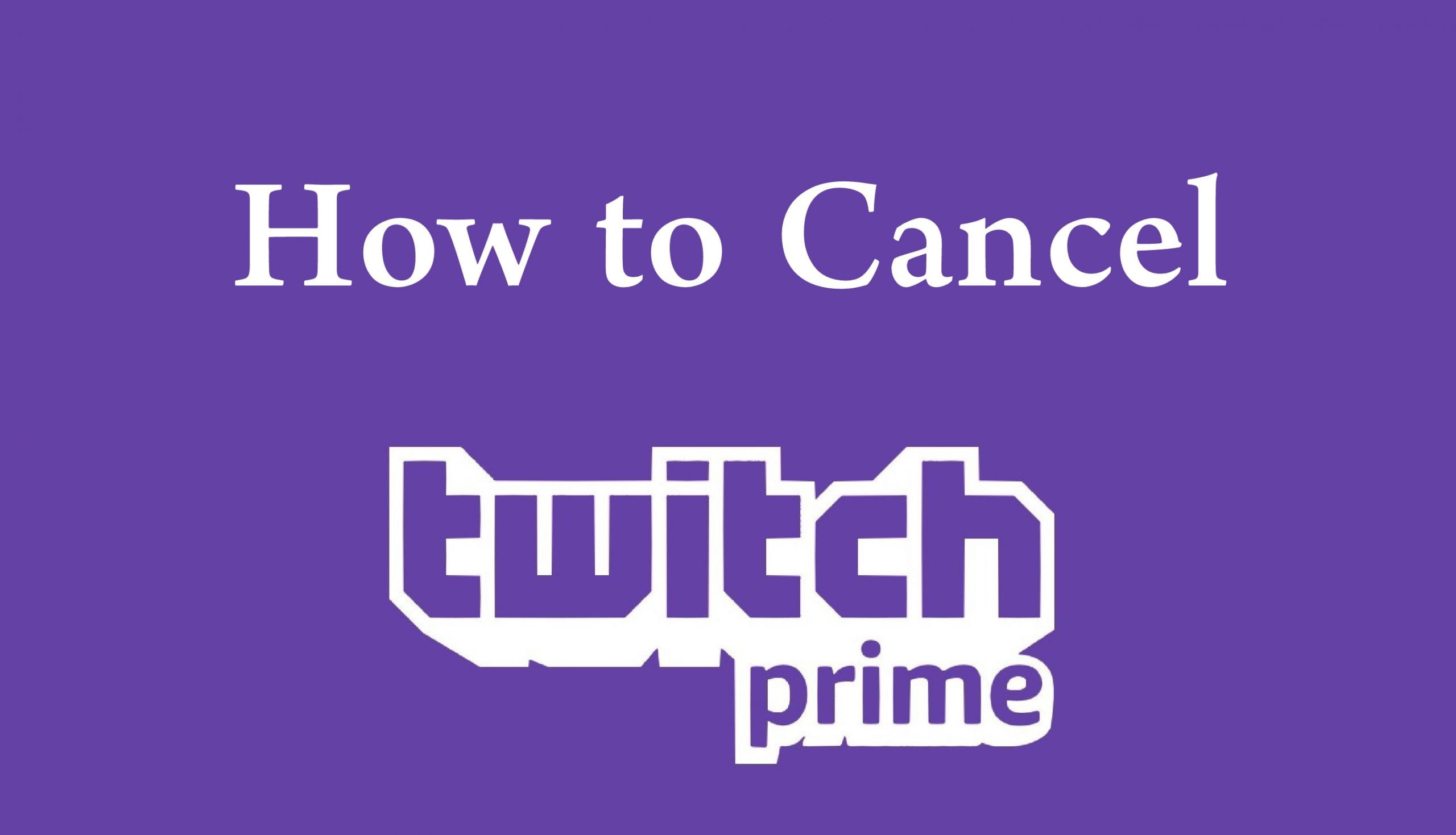How to Cancel Twitch Prime Subscription,.. Twitch Prime is a videogame streaming service that you can avail of on Amazon Prime. It allows the users to stream videos through the broadcasters along with a chat room where the users can communicate with one another and the hosts. The said service is a combination of in-game content and bonus games that Amazon Prime users can avail without paying any extra charges.
The Twitch Prime service is available in various countries such as India, Mexico, Canada, France, Italy, Germany, Belgium, Spain, Austria, Netherlands, Japan, Singapore, Luxembourg, United Kingdom, and the United States. If you are an Amazon Prime user and looking for a way to eliminate or cancel the Twitch Prime Subscription, then please read this article till the end. Let’s Begin.
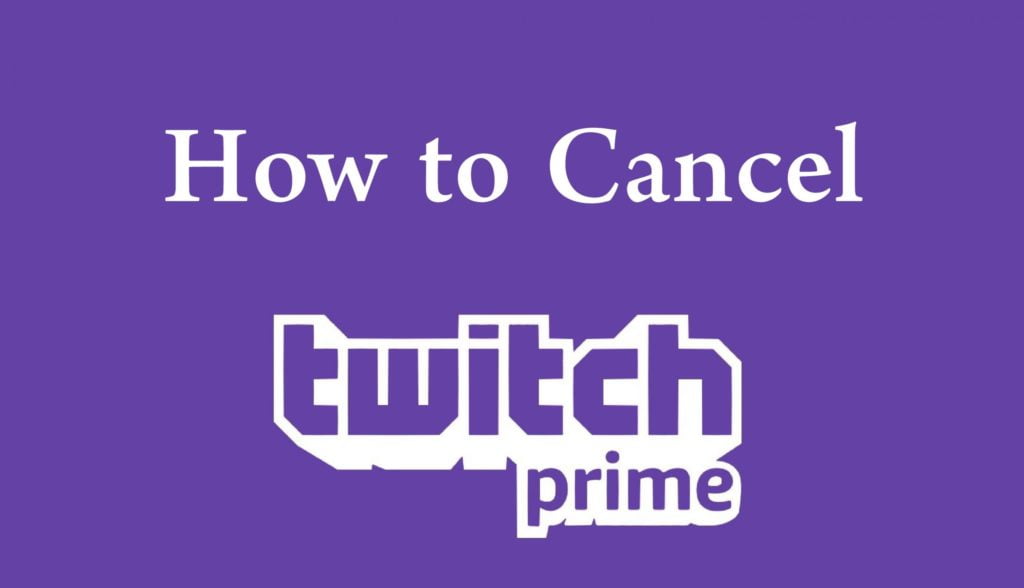
What is Twitch Prime?
Acquired by Amazon in 2014, Twitch.tv is a leading company that specializes in the streaming of live video games. After the collaboration of Amazon and Twitch.tv, the Twitch Premium service was launched in 2016 for the users so they can enjoy both Amazon and Twitch Prime through the same medium. The Twitch Prime service is quite popular among the users, but if you don’t want your subscription to be continued, then you can get rid of it by following the methods mentioned in our article.
Why Do You Want to Cancel Twitch Prime Subscription?
There can be various reasons behind canceling the Twitch Prime Subscription, many of which can be described on the factors mentioned below.
- When you want to enjoy the perks of only the free trial of a month and don’t intend to continue the subscription.
- When you don’t find the said service up to your expectations or had a poor experience while using it.
- The subscription charges aren’t pocket-friendly.
- You don’t get enough time to use it.
- You would like to avail another game service.
- The features provided by Twitch Prime are not up to your expectations.
A Guide to Cancel Twitch Prime Subscription
After considering all the things, if you have made up your mind and want to cancel the Twitch Prime subscription, then there are two ways in which you can opt for canceling the said service subscription.
#1. Cancel the Twitch Prime and Amazon Prime Subscription Altogether
When you choose to cancel the Amazon Prime subscription directly, the Twitch Prime subscription shall be canceled along with it automatically. Please follow the below instructions to do so.
Step 2. Click on the ‘Account and Lists’ option on the top-right corner of the page.
Step3. Select the ‘You Prime Membership‘ option from the drop-down list.
Step4. Click on the ‘End Membership and benefits’ option on the left side.
Step5. After that, click on the ‘End Membership’ option on the opened page.
Step6. A few pages will appear on the screen to confirm the above-performed actions, click ‘Continue to cancel’ each time and your subscription shall be canceled.
#2. Cancel Only Twitch Prime Subscription and Keep the Amazon Prime Subscription
Step 1. Log in to your Twitch account and then click on the ‘My Profile‘ icon displayed on your screen.
Step 2. Click on the ‘Settings’ option the same as the above picture.
Step 3. On the ‘Settings’ page, click on the ‘Connections‘ tab.
Step 4. Now click on the ‘Disconnect’ button located on the opposite side of the Amazon section.
Step 5. After completing the above steps, your Twitch account shall be deactivated once the date of renewal has met.
Final Words
The Twitch Prime service is widely used for streaming game videos on Amazon Prime by various users, and it is quite popular among users worldwide. However, for some reason, if you want to discontinue the said service, you can always opt for canceling the subscription as mentioned in the above article. Please read all the steps as mentioned earlier and the details very carefully before applying them. We hope that we guided you profoundly to cancel the Twitch Prime subscription and our post was informative for you. Thank you for reading our article.