Google Play and How to Auto Update Apps without Distracting you is may some how familiar to all of us but, here i would like to put some interesting and useful information on auto updates apps in Google play. Because when you feel annoying with the app updates popping up frequently on your Android smartphone? There is a simple solution for this; Google Play Store has given the option of auto updating the apps without having to do manually every time without any interaction from you.
Auto Update Google Play Store Apps
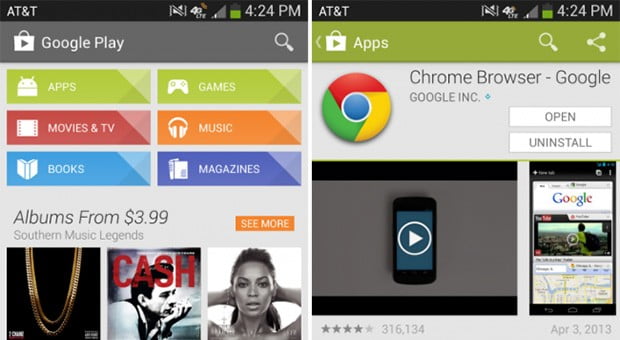
Below are the easy ways to set the Google Play Store apps on your device to auto-update.
- Go to the Google Play Store on your device
- Tap on the menu that is located on the top left corner
- Now click on Settings
- Under the General, we have the option called Auto-update apps
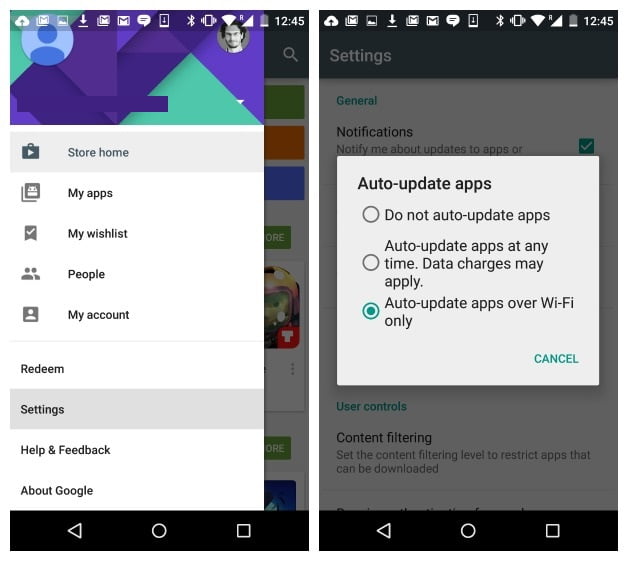
After clicking this option, you will be getting three more options as
- Do not auto-update apps
- Auto-update apps at any time
- Auto-update apps over WiFi only
- The Do not auto-update apps option will completely turn off the auto-updates and you will be receiving a notification whenever there is an update available.
- Auto-update apps at any time option will auto-update the apps with your permission, whenever there is an update available. This happens whenever there is internet connection, be it on Wi-Fi or on cellular data.
- The Auto-update apps over WiFi only option will update the apps only when the device is connected to a WI-Fi network and do not use your cellular data.
I would rather prefer using the Auto-update apps over Wi-Fi only option because, the apps will be updated where ever the device connects with WI-Fi and moreover its saves lot of the cellular data and we don’t have to worry about high data bills.
Note – If you are enabling the automatic updates, you won’t be able to accept the permissions of all the updates, only if they are included in a permission group that has been already accepted. And these app needs access to additional permission and you need to accept them manually even if you are on the auto-update mode.
Check this also,
- How to select a WiFi Router for Business – Read before Pick your Choice
- How to Increase wifi Network Range with this free Software
- SHAREit : Wirelessly Transfer Large Files between any Device, Anytime, Anywhere work any Device
You also have the option of updating one particular app that you want to use it on cellular data if you are on Auto-update Google play apps over WiFi only. You just need to go to that particular app and manually update the app.
So this is a simple way to get rid of those annoying Google play updates every time. And make sure you wont be able to read the change logs if you are auto updating.





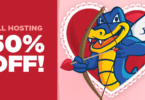
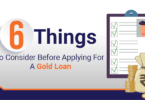
Leave a Comment
You must be logged in to post a comment.