How to Make a Blurry Video Clear
Have you ever captured a memorable moment on video, only to find that the footage is disappointingly blurry? Whether it’s due to shaky hands, poor lighting, or technical issues, a blurry video can diminish the quality of your cherished memories. Fortunately, there are several effective solutions to unblur a video and enhance its clarity. In this article, we’ll explore various tools and techniques to transform your blurry videos into sharp, vivid memories.
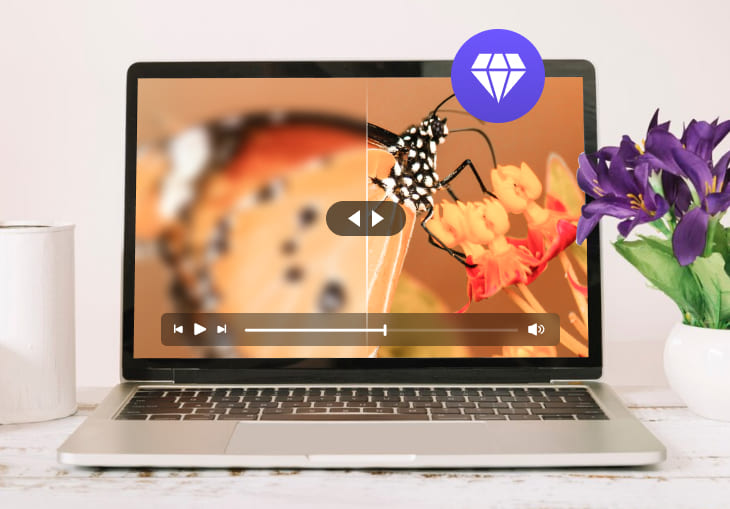
- Part 1. Why Is My Video Blurry
- Part 2. Make Video Clear with Tipard Video Converter Ultimate
- Part 3. Fix a Blurry Video with iMyFone UltraRepair on iPhone
- Part 4. Make a Blurry Video Clear with Clideo Online Video Clearer
- Part 5. Exclusive Solutions for Fixing Videos on Android Phones with Adobe Premiere Rush
Part 1. Why Is My Video Blurry
Here are several reasons for blurry videos.
- Low Resolution: If the video was recorded or exported at a low resolution, it would appear blurry when played on a larger screen or in a higher resolution setting.
- Compression: High compression settings can result in a loss of detail and clarity in a video. When exporting or uploading videos, ensure the compression settings are appropriate for the platform and intended playback.
- Bitrate: Insufficient bitrate can lead to a loss of quality in the video. Higher bitrate settings generally result in better video quality. Check the settings used during recording or exporting to ensure an adequate bitrate.
- Focus Issues: If the camera is out of focus during recording, the video will appear blurry. Ensure that the camera is focused correctly before recording.
- Shaky Footage: Unstable camera movements or shaky footage can create a blurred effect. Consider using a tripod or stabilizing equipment when recording.
Part 2. Make Video Clear with Tipard Video Converter Ultimate
Tipard Video Converter Ultimate is praised as a powerful tool that not only converts video formats but also includes features to enhance video quality. Its video enhancement features make it an excellent choice for fixing blurry videos. With Tipard Video Converter Ultimate, you can easily remove blur from videos, upscale resolution, optimize contrast and brightness, and sharpen the sound. Here’s a brief overview of its introduction, key features, and steps to make your blurry video clear:
Features:
- It serves as a video enhancement tool for improving sharpness and clarity.
- It supports conversions of over 500 media formats, including common and uncommon ones.
- It is a versatile tool that equips you with editing capabilities, including trimming, cropping, and adding filters.
- It has a Toolbox with many popular features like GIF Maker, Video Watermark Remover, Video Compressor, etc.
Detailed Steps:
Step 1. Install Tipard Video Converter Ultimate from the official website.
Step 2. Launch the program, locate Toolbox on the top bar, and select Video Enhancer by moving the right slider.
Step 3. Click the big plus button to import the blurry video. You can tick the Upscale Resolution, Optimize Brightness and Contrast, and Reduce Video Shaking.
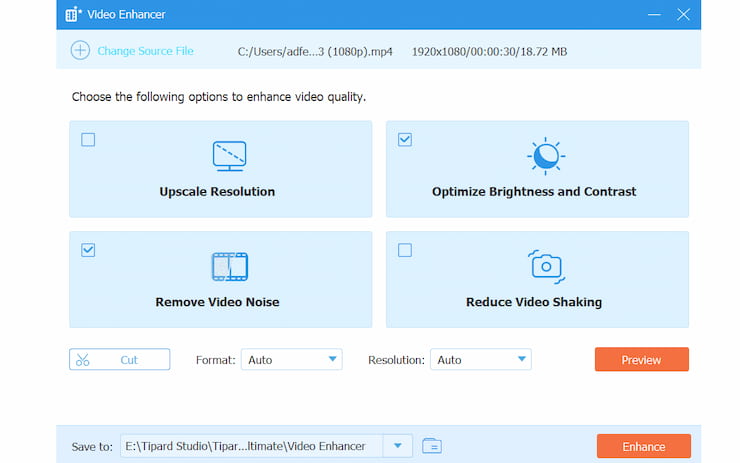
Step 4. After finishing your settings, navigate to the Enhance tab to improve your video quality.
Part 3. Fix a Blurry Video with iMyFone UltraRepair on iPhone
For iPhone users, iMyFone UltraRepair offers a convenient solution to fix blurry videos directly on your device. It is a specialized tool designed to repair various iOS-related issues, including fixing blurry videos.
Features:
- Easy-to-use interface for quick video repairs.
- Compatible with a range of video formats.
- Preserves the original quality of the video.
Detailed Steps:
Step 1. Install iMyFone UltraRepair from the App Store.
Step 2. Open the app and select the blurry video you want to fix.
Step 3. Click Repair, and the app will start processing the video.
Step 4. Once you finish the repair, preview the fixed video and save it to your album.
Part 4. Make a Blurry Video Clear with Clideo Online Video Clearer
If you prefer an online solution, Clideo’s Online Video Clearer is a handy tool for enhancing video clarity. It is an online tool that enables users to enhance video quality without the need for software installation.
Features:
- User-friendly interface for easy video enhancement.
- Supports a variety of video formats.
- Quick and efficient processing.
Detailed Steps:
Step 1. Visit the Clideo Online Video Clearer website.
Step 2. Click on Choose File to upload your blurry video.
Step 3. Select the enhancement options, such as sharpness and clarity.
Step 4. Click on the Clear Video button to start the enhancement process.
Step 5. Once processed, download the improved video to your device.
Part 5. Exclusive Solutions for Fixing Videos on Android Phones with Adobe Premiere Rush
Android users can take advantage of Adobe Premiere Rush, a professional video editing app, to fix blurry videos. It is a versatile video editing app available for Android devices, offering advanced features for video enhancement.
Features:
- Comprehensive video editing capabilities.
- Fine-tuning options for improving video quality.
- Integration with Adobe Creative Cloud for seamless editing across devices.
Detailed Steps:
Step 1. Install Adobe Premiere Rush from the Google Play Store.
Step 2. Open the app and create a new project.
Step 3. Import the blurry video into the timeline.
Step 4. Use the app’s editing tools to adjust sharpness, contrast, and other settings.
Step 5. Preview the changes and export the enhanced video.
Conclusion
No matter the platform or device you use, there are practical solutions to transform blurry videos into clear and vibrant memories. Whether you opt for desktop software like Tipard Video Converter Ultimate, mobile apps like iMyFone UltraRepair and Adobe Premiere Rush, or an online tool like Clideo, taking the time to enhance your videos can make a significant difference in preserving the quality of your cherished moments. Experiment with these solutions, and you’ll be amazed at the clarity and vibrancy you can bring to your previously blurry videos.





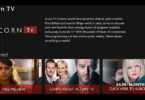

Leave a Comment
You must be logged in to post a comment.