Password protection is a key safety feature in laptops to keep the owner’s data and resources secure and protect it from being viewed and used by other unauthorised people. Often however the owner itself forgets the password and has to go through extreme measures to get access back to his/her laptop. To save Asus laptop users from this extra and unwanted hassle, here are two easy and quick ways to reset password on Asus laptop.
Method 1:Reset Password on Asus Laptop without Disk Using Software (No Data Loss)
Passcope Windows Password Reset is a multi-purpose password recovery software that successfully resets forgotten/lost passwords for domains, Microsoft accounts, Windows local or admin account if locked out of Asus laptop, etc. It is also able to create or delete a user account without login window details.This software supports all common Windows versions and servers and is even adaptable to SATA, SCSI, IDE hard disk and RAID.
Here are comprehensive steps guide on how to reset password on Asus laptop Windows 7/8/10/…
Step 1: Downloading and installing the software.
The first and foremost step to begin your forgotten password recovery is to download and install the Windows Password Reset in any of the available five versions based on your preference and need.
Step 2: Start with creating a reset disk for Windows password. Easily create a USB drive or a DVD or CD disk to reset password for windows. First, from the two disk type options available, namely, USB drive and DVD or CD, choose one. Then, insert a recordable DVD or CD or a USB drive and burn it to create a DVD or CD disk for password reset or a USB disk for Asus password recovery, respectively.
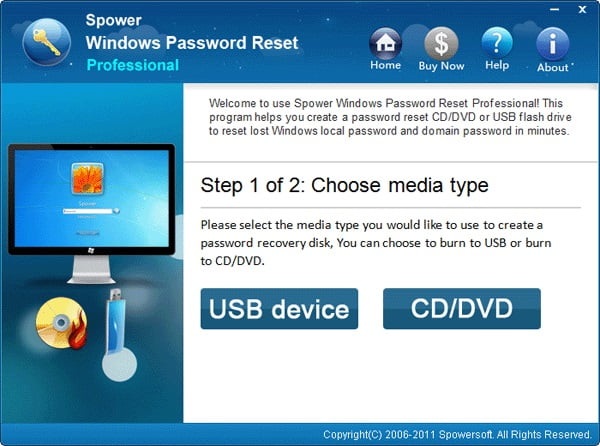
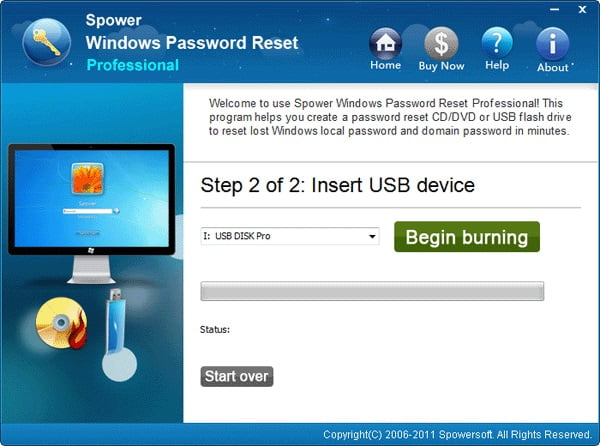
Note: All preceding steps after step 2 are to be carried out on the locked computer.
Step 3: Set-up your computer to boot using the DVD or CD or USB drive.
Once you are done with step 2, all you have to do is put to boot the locked Asus computer using the USB or the DVD or CD.
For example, two easy ways to boot your computer using a USB are:
- Via Boot option.
First, insert the USB drive in your computer and restart it. Once the computer restarts and the first screen is displayed, press the key for Boot (this key is different for different computer servers and the table added below shows the keys for some of them). You will then be able to enter the Boot Menu, to proceed further, select USB drive. IF you fail to enter the Boot Menu in your first attempt, try again by rebooting.
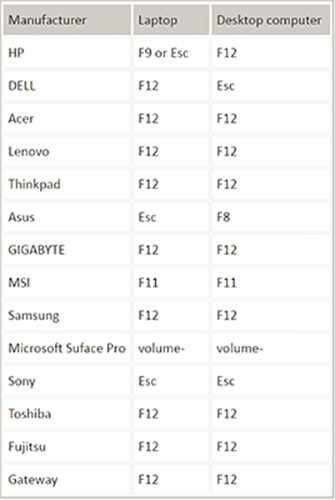
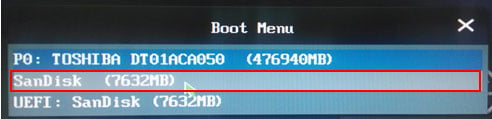
- Via BIOS.
To enter the BIOS system menu, press the BIOS entry key immediately and in repeated successions after restarting your computer and select the boot option using specific keys. Finally select USB drive as your boot device.
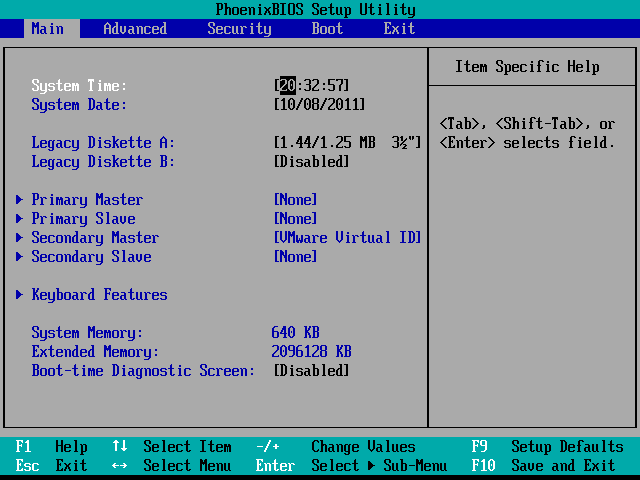
Step 4: Reset Asus laptop without password.
After your Passcope Windows Password Reset ignites and can now be operated, follow these 4 small sub-steps to successfully reset the password for your windows:
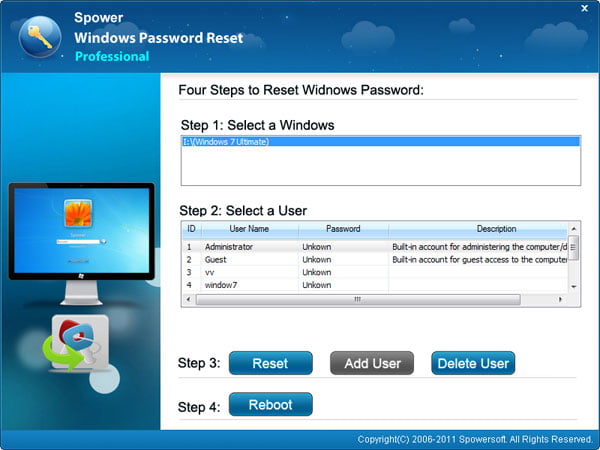
- Select your Windows system from the options of systems available. Choose a User.
- To reset password click on the “Reset” button displayed. (Note: for Windows Server 2000/2003/2008/2012/2016, the password will be set as default, while for Windows 10,8.1,8,7,XP,vista and 2000, there will be no password.)
- Finally, to restart your computer click on the “Reboot” button and when the message represented below in the picture is displayed, remove the reset disk for Windows password and restart your computer by clicking on the “Yes” option.
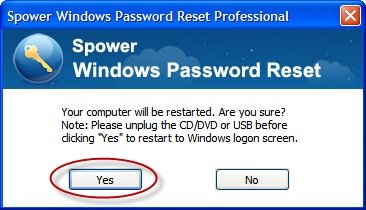
Method 2: Reset Password on Asus Laptop without Disk by Factory Reset
“How do I reset my Asus laptop password without a disk?” Try resetting your forgotten password for an Asus laptop using factory reset is another option available. However, this is only recommended for users who do not mind losing their device data and files.
Step 1: Start the operation.
To begin with, first, open your Windows 10 lock screen and click on the Power button logo positioned in the lower right corner of your screen. Then click on the Restart option while also simultaneously pressing and holding the Shift key.
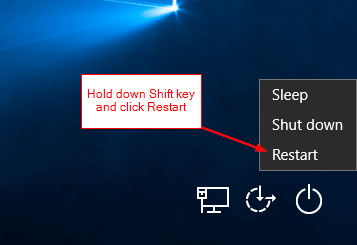
Step 2: Continue the process.
After you are done with the first step a “Choose an option” screen will appear on your laptop. On the screen click on the “Troubleshoot” option available then click on the “Reset this pc” option and then finally click on the “Remove everything” option.
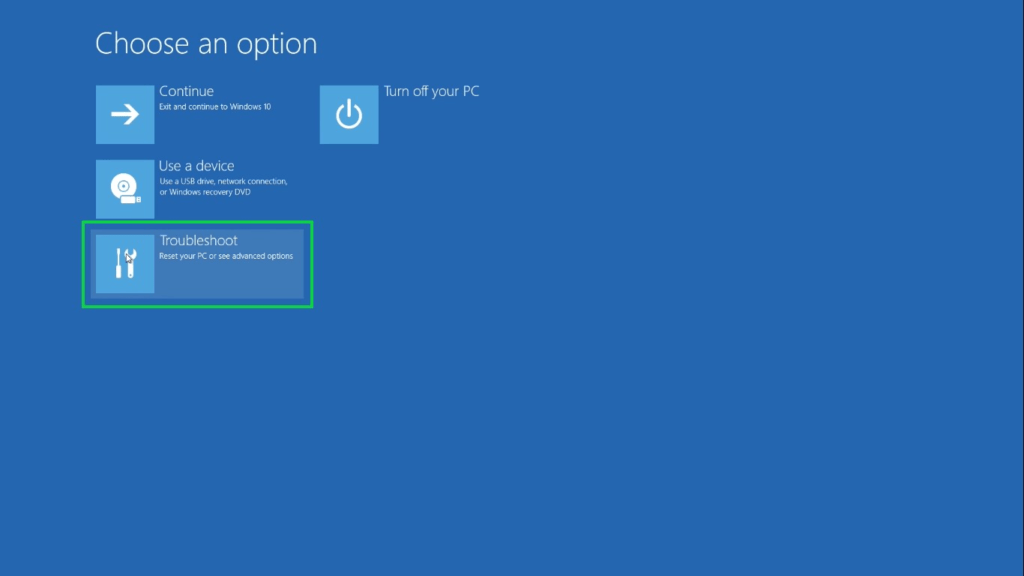
Step 3: Choose your format.
Once you are done with step 3, your Asus laptop will restart. Two options will be displayed on your laptop screen, namely, “Just remove my files” and “Fully clean the drive”. Choose the option you want to go along with based on your need.
Step 4: Start the factory reset.
Finally, after completing all the previous steps, click on the “Reset” option available to begin the factory reset for your forgotten Asus laptop password.
Step 5: Sit back and relax.
Once the reset is complete, the laptop password and all personal files would have been removed, making your laptop good as new! Now you can simply sign in to your Asus laptop Windows 10 without having to enter a password.
Conclusion
These two methods are hands down the best available methods to serve as an easy and quick fix to all your forgotten Asus laptops password and help recover them. They help reset Asus laptop password without a disk.

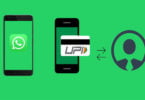




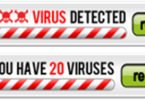
Leave a Comment
You must be logged in to post a comment.