LEARN HOW TO RECOVER DATA FROM IPHONE AFTER FACTORY RESET,…. Sometime when you have encountered any problem with your iPhone then to overcome the problem you have to reset the device. But after resetting all the data of device is lost. The deleted data is not gone forever until you overwrite it. You can recover data from iPhone after factory reset.
LEARN HOW TO RECOVER DATA FROM IPHONE AFTER FACTORY RESET
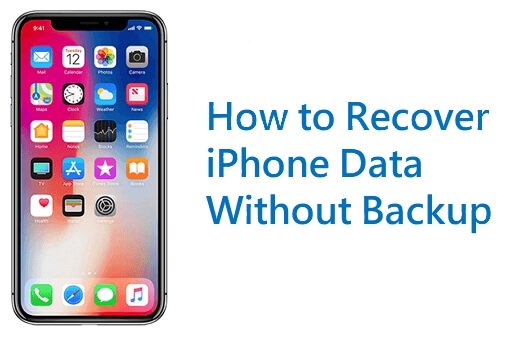
Have you ever restored your iPhone and lost all the important data? Here in this article I am writing about some methods to recover lost data from iPhone. Follow the steps mentioned below to get your important stuff back.
RECOVER LOST DATA FROM IPHONE CLOUD
STEP – 1
On your iPhone and go to Apps and Data Screen and then tap on Restore from iCloud backup.
STEP – 2
Sign into your iCloud account and select the most recent or another backup you want to restore your phone to by checking the date of backups.
Follow the instructions and start the restore process. While restoring the data keep your WiFi connected. once the progress bar and all processes are finished. Your phone is finally restored.
RECOVER DATA FROM IPHONE AFTER FACTORY RESET USING RECOVERY TOOLS
Recovering iPhone data from iTunes is one of the easy and best way. Every time you connect your iPhone with iTunes it syncs and create a automatic backup. after resetting you can use any external software to extract that iTunes backup file and restore your data.
Pavtube iOS data recovery and EaseUs mobi saver are the software you can use to extract backup from iTunes. By using this software you can extract 11 types of iPhone/iPod/iPad backup files.
Follow these steps to recover data using iOS data recovery –
STEP – 1 DOWNLOAD AND INSTALL THE SOFTWARE
The first thing you had to do is download and install the software on your computer or MAC. Now run the software and follow the steps below
STEP – 2 RECOVER FROM ITUNES BACKUP
To get your lost files back at first open one of the data recovery software and choose a backup of your iPhone and then follow the instructions on your screen.
After that the software will start scan of your iTunes backup and find the lost files in it.
STEP -3 PREVIEW THE DATA YOU WANT TO RECOVER
After scanning the whole backup you can see the files of backup now preview the files and select the files you want to restore.
Finally Click Recover to send them to your computer.
Note – The steps above is of for EaseUs MobiSaver data recovery software. The steps is almost same if you use any other software to recover data from iPhone after factory reset.
ANOTHER TOOLS YOU CAN USE TO RECOVER IPHONE DATA
- Dr.fone Data Recovery
DOWNLOAD NOW - Aiseesoft FoneLab
- iTunes Backup Extractor
DOWNLOAD FOR WINDOWSDOWNLOAD FOR MAC
RESTORE IPHONE DATA WITH ITUNES
Open iTunes on your Mac or PC and then connect your iPhone. Now Select your device when iTunes recognizes it.
Choose the backup file you want to restore and click on restore to start the process. After the restoring finishes then disconnect the phone.
Note – keep the phone connected until the restore process finishes.
These are some methods to recover data from iPhone after factory reset. By the official method (restoring with iClouds & iTunes) you can restore all the files but if you restore using data recovery software you can choose the file you want to restore. This is the one plus point of Data Recovery tools.
This is not the end many more free and paid tools are available. you can try which suits you the best. Always take backup of your data in a week or month to keep your data safe. I hope this will help you.







Leave a Comment
You must be logged in to post a comment.