If there is any error of any kind in your Voter ID Card (Voter ID card, EPIC), such as spelling of name is misspelled or date of birth is wrong / instead of it, year is written, address is written wrong etc. If there is any type of mistake, now you can easily improve it by going online yourself. Now there is no need to go round the Election Office for this.
The Election Commission has made the system of correction of voter identity card (EPIC) online through a web portal. We tell you step-by-step what you need to do for it –
Make correction in Voter ID Card online
1. To improve the voter card, first of all you have to go to the Election Commission Voter Portal https://voterportal.eci.gov.in/ . Its screen will show you some of the following types –
2. We are assuming that you do not already have an account on this site, so in this screen you click on Create New Account
3. To create an account in the next step, you have to provide your email address or mobile number . You can give whatever you want.
4. As soon as you fill in the email or mobile number and click on Continue , you will get a link (if you have provided an email address) or a code will appear on the mobile (if you have provided the mobile number). As the case may be, you can proceed by clicking on the link or filling in the code.
5. Now you will go to the page where you can create your password . As soon as after a good bit password Continue ‘ll have Voter Portal will be entered into. That is, you will see a Welcome screen .
6k Welcome click on your Profile will create. Here you will be asked general information related to which you fill and submit correctly .
7k Submit when you will reach the place where your correction in the voter card can start the process. This screen will look something like this.
8. After reaching here, you click on Correction in Voter ID option and then on the next screen let ‘s click on Start .
9. Now the screen you will see will be something like this.
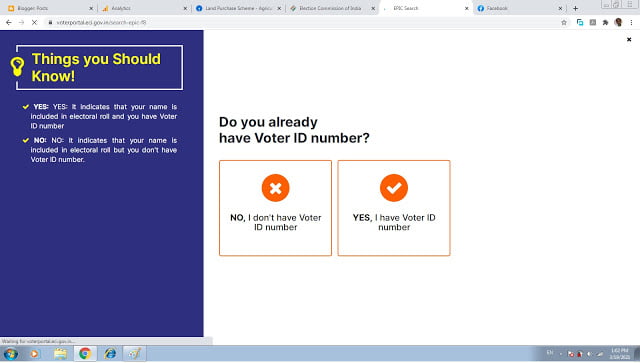
10. Now if you do not have a Voter ID Number, then click on No, I don’t have Voter ID Number , otherwise if it is then click on another option ie YES, I have Voter ID Number .
11. We are assuming that you already have a Voter ID number , which is written on your Voter Card i.e. EPIC (Electoral Photo Identity Card)
12. Now as soon as you click on the YES option, you will be asked to enter the Voter ID number . Here you fill your Voter ID number and then click on Fetch Details
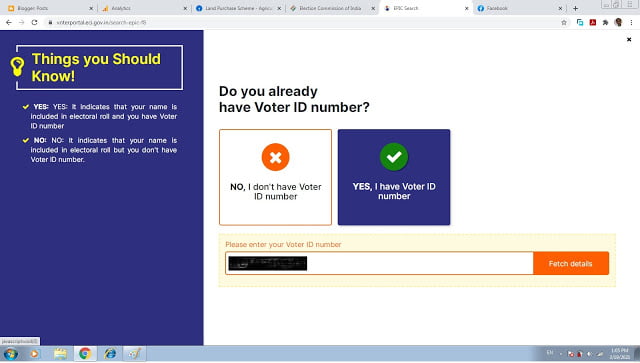
13. If your record is found, the system will give you the message of We have found this record . After receiving this message , click on Proceed .
14. After clicking Proceed, your information will be displayed. Here you click on Save & Continue .
15. Now update your mobile number as per the instructions coming on the screen and proceed.
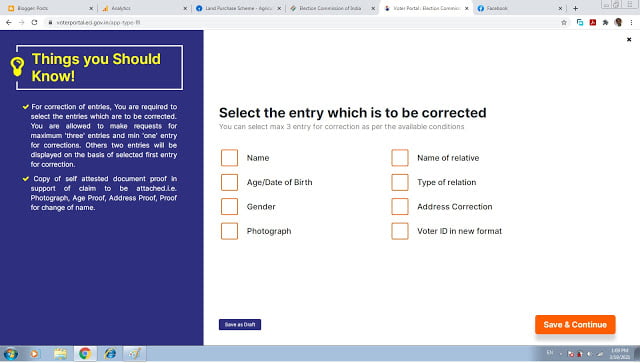
16. Now hopefully you will see a screen like this (above). Here you can also choose the entry in which correction is to be done . Keep in mind, you can do correction only in a maximum of 3 things at a time .
17. And as soon as you click to select entry for correction Save & Continue click on, in front of a Form will open where you can enter your correct information (Correct information). For example, if you want to get the correction done in the name, then you fill the correct spelling of your name in this form
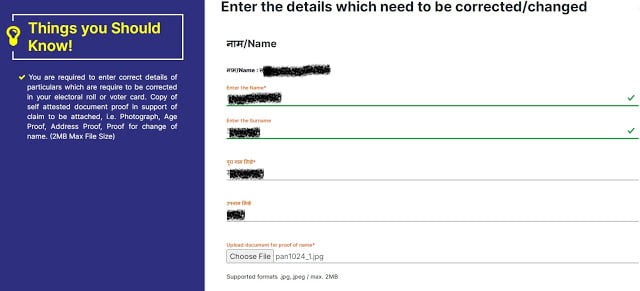
18. At the bottom of the form, you will see a button named Choose File in which you will have to scan and upload the Proof Document . This document your PAN Card, aadhaarcards can be anything.
19. Finally, the information you have filled will be shown to you to review it as Form 8 once . After submitting it your application will be submitted and you will be given a reference number . You can track the status of your application later using this reference number .
On the Voter Portal of the Election Commission of India, if you have any questions or suggestions related to this information related to the Correction, please mention in the comment.