When your computer is connected to a network, it will be assigned an address on the network called an IP address. The steps below will help you to find your IP address of your computer. There are two ways to find IP address of your computer.
Whenever you are surfing the Internet or not but connected to the Internet, your IP Address is your location. You may be using an ISP (Internet Service Provider) to connect, you must know your IP Address.
Well, finding IP addresses is not a difficult task but to hide it may be challenging.
The way you are connected to the Internet may vary your IP addresses. Your internal and external IP may be different. But, we are talking about your public IP. The IP of your PC(computer), or any other device you are using.
So, today, In this tutorial, I am gonna show you some quick ways to find your IP address.
What is my IP Address?
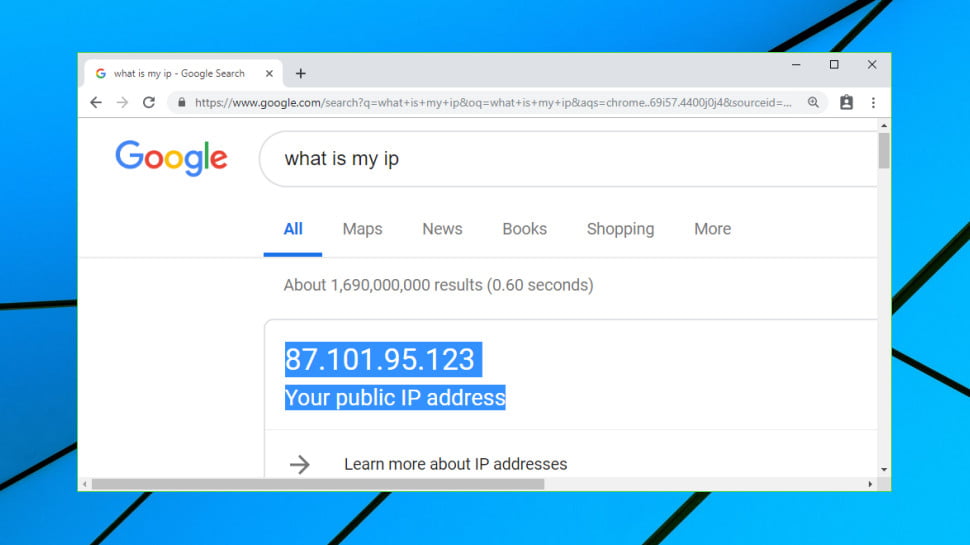
There are many ways you can find your PC’s IP or any other device. As I already said, if you are using a modem to connect to the Internet, it will give you a different IP everytime you connect.
And if you are using Broadband or Wi-Fi, it may give you a static IP address.
So, let’s see how to find my IP. Just follow the steps according to the different methods shown below.
Find IP Address using Online Website
You can also find your IP address using an online website which offers this feature. These type of website not only provide IP addresses but also ping and other networking free services.
And one such website you can use to find your IP.
- Go to “What Is My IP Address” website from here.
- Once you are here, it will automatically show you your IP, ISP, City, Region, and Country, etc.
Find IP using Search Engines
The best and fastest way to find IP addresses is using a search engine. It may be Google, Bing or Yahoo you can use. Here, I am showing you on Google. It is one of the best Google search tricks to get your IP.
- First of all, go to Google.
- Now, search for the keyword “My IP Address“.
- The Google instant search results will show you your public IP address.
Quick Tips: The IP address may be dynamic which can vary time to time as assigned by your ISP.
Find IP using CMD on Windows
When it comes to networking or connection, Windows is the best with its simple interface to find or process any task. You may be on any Windows (7, 8, 8.1, 10), it will allow all functionality except the build functions. You can also check your IP using CMD.
- Open CMD(Command Prompt) form the start menu.
Quick Tips: You can also press Win+R to open the run box and type cmd to open it.
- Here, type “ipconfig” and press enter.
- It will show you all the active connections on Windows. If you are using Wi-Fi, look for the Wireless LAN option and find your IP. Or, if any other connection, look for other options.
Finding IP Address Using Your Router
The last but not the least, you can find IP address using your public IP router configurations. For this, you need to login to your router settings. Almost all routers can be accessed where you can change settings like Network ID(name) and password of your Wi-Fi.
- Open your router settings.
Quick Tips: The most common way is to access using router public IP. Here are the common IPs for routers.
- 192.168.0.1
- 192.168.1.1
- 192.168.2.1
- Login to your router settings.
- Find the “Status” tab and find your IP assigned by your ISP.
Quick Tips: If you are using a new router, go to “Advanced” tab and from the left side, click on the “Status” option.
Windows Private IP on Active Connection IP finding methods
If you are not so sure and want live action with your IP address, you can find IP using Windows private IP with which you are connected.
- Right-click on the network icon from the lower-right corner of the Windows and open “Open Network and Sharing Center“.
- Open the connection with which you are connected and click on “Details“.
- Here, you’ll find the IPv4 and IPv6 addresses and these are your Windows private IP addresses.
I hope now you can find your IP address without any problem quickly. You can you any of the methods to check your IP.
If you learned something from today’s article, make sure to SUBSCRIBE to our newsletter to get latest updates and tips. Don’t forget to share it with your friends!




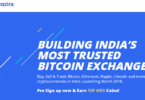


Leave a Comment
You must be logged in to post a comment.